Setting Up Employees in Okovango ERP
Employee setup within an ERP entails configuring and inputting relevant employee information into the system. This process includes customizing employee profiles and inputting details specific to each individual such as Employee ID, Name, Email, Branch, Department, Designation, Date of Joining, Last Log in and Action into the ERP system.
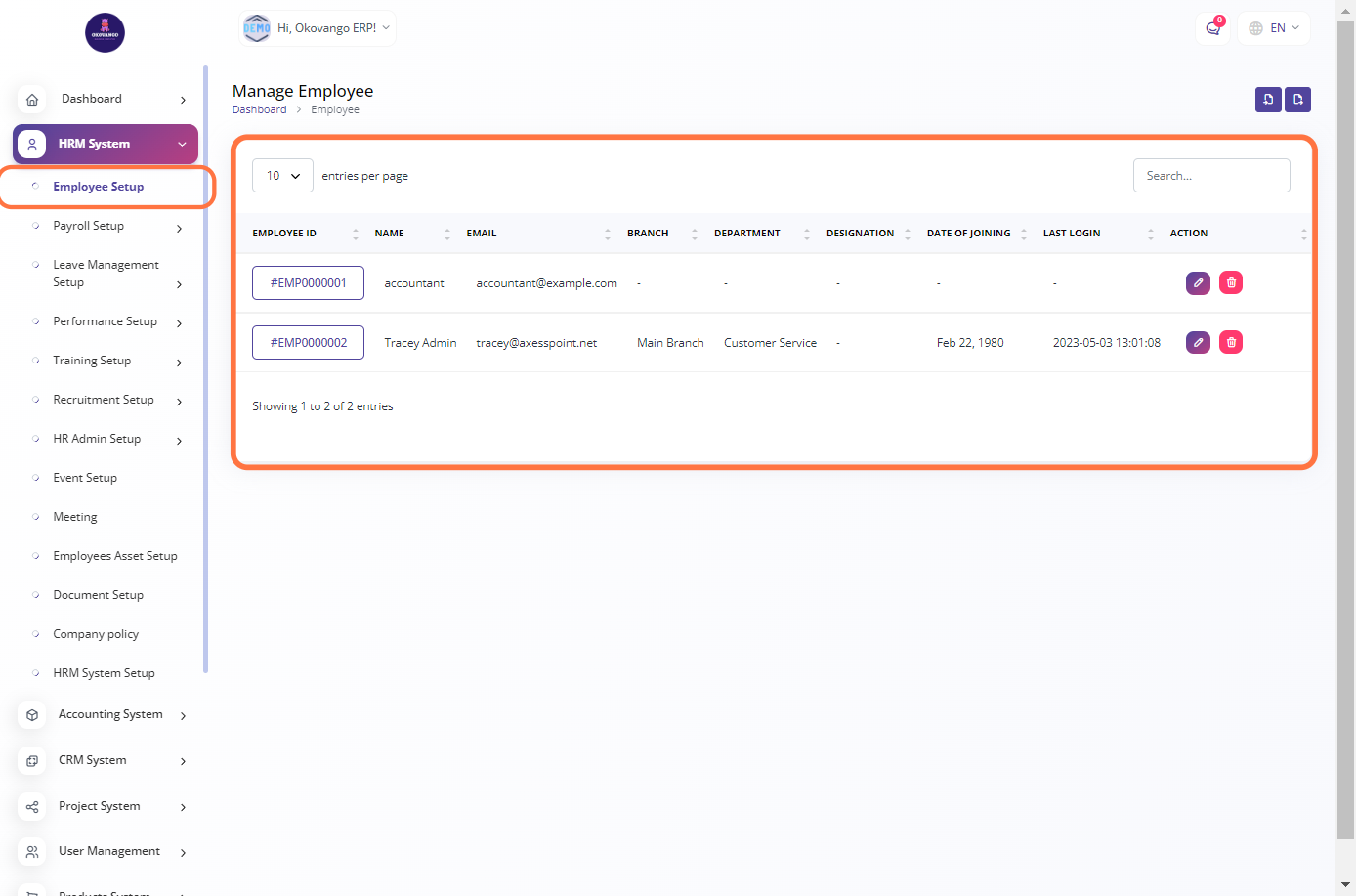
Step 1: Click on Import.
On this screen, you have the option to manually add/import Employee CSV documents from an external source into the system.
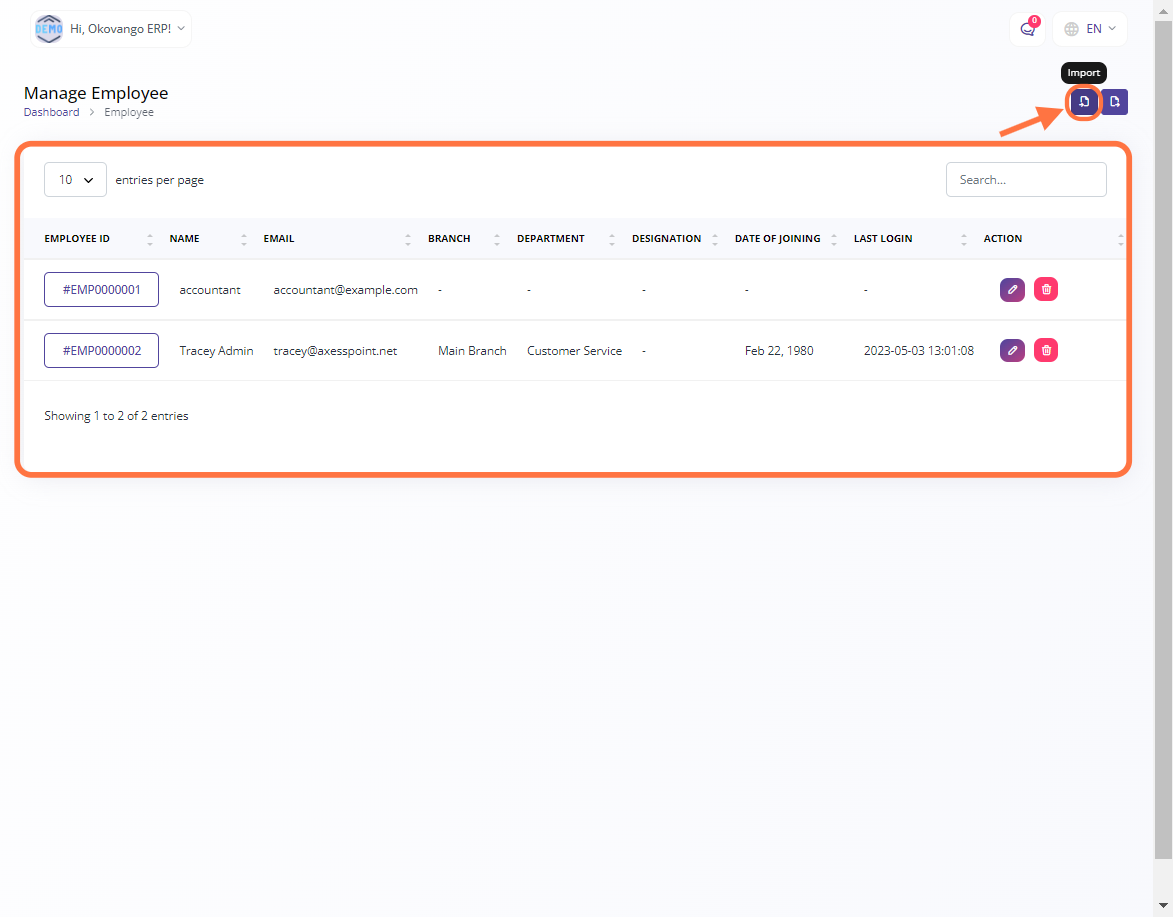
Step 2: Importing the Employee's Data
Once you click the import button, you will be presented with the option to import an employee CSV file.
- You can download the employee CSV file as a guide to ensure proper formatting and data inclusion when preparing the file for import.
- After downloading the sample Employee CSV File, you can make any necessary edits to the file based on the provided guide. Once you have completed the required modifications, the file is ready to be imported into the system.
- Now, you can upload the modified employee CSV File to the system. Use the designated upload feature or button to select the file from your device and initiate the upload process.
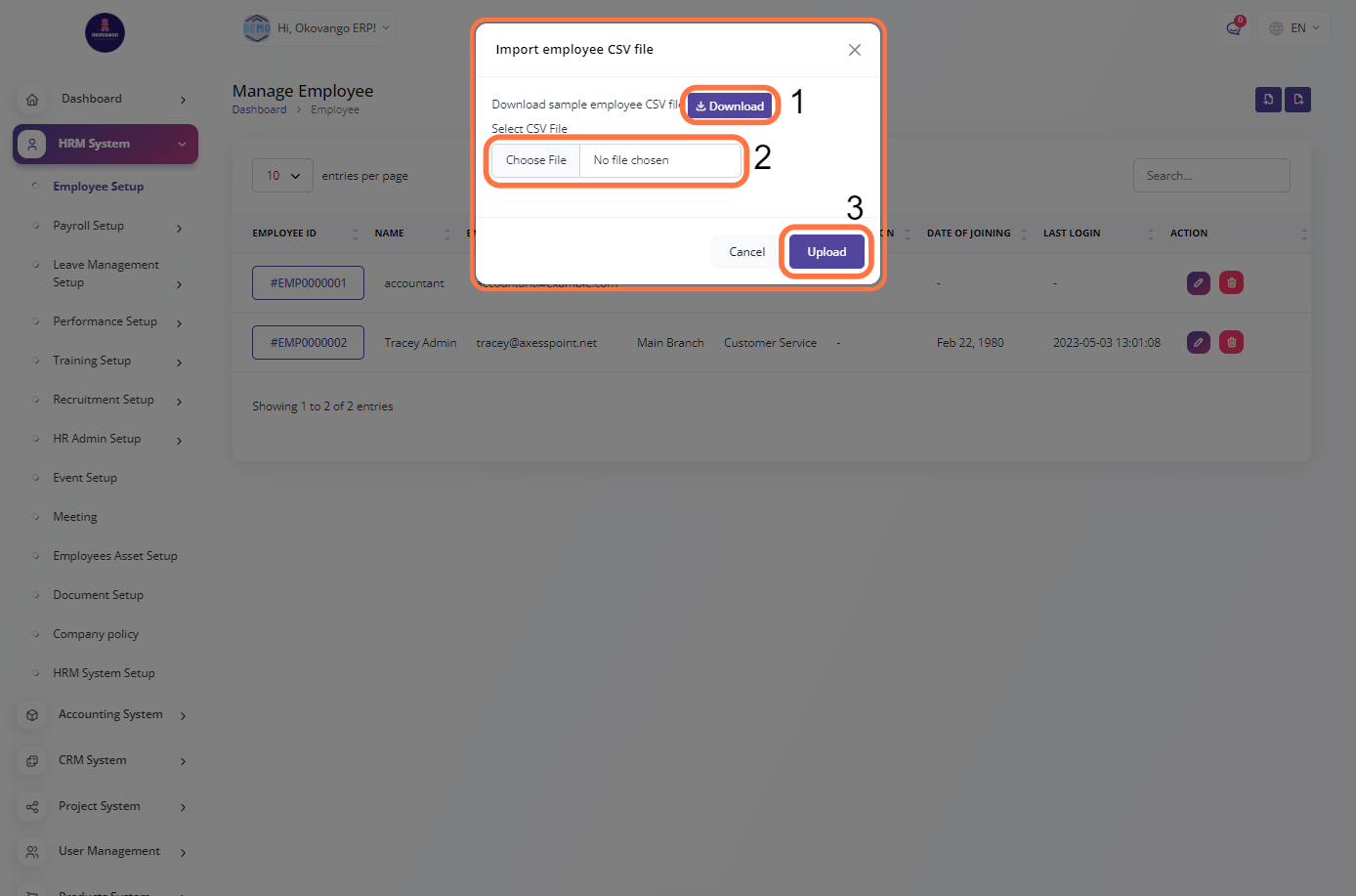
Step 3: Exporting the Employee's Data
You also have the ability to export employee data from the system. This feature allows you to generate a file or report containing employee information in a format that can be easily shared or used for further analysis. By selecting the desired export options, such as specific fields or filters, you can customize the exported data to meet your requirements. Once the export is complete, you can download the file and utilize it as needed for reporting, record-keeping, or integration with other systems.
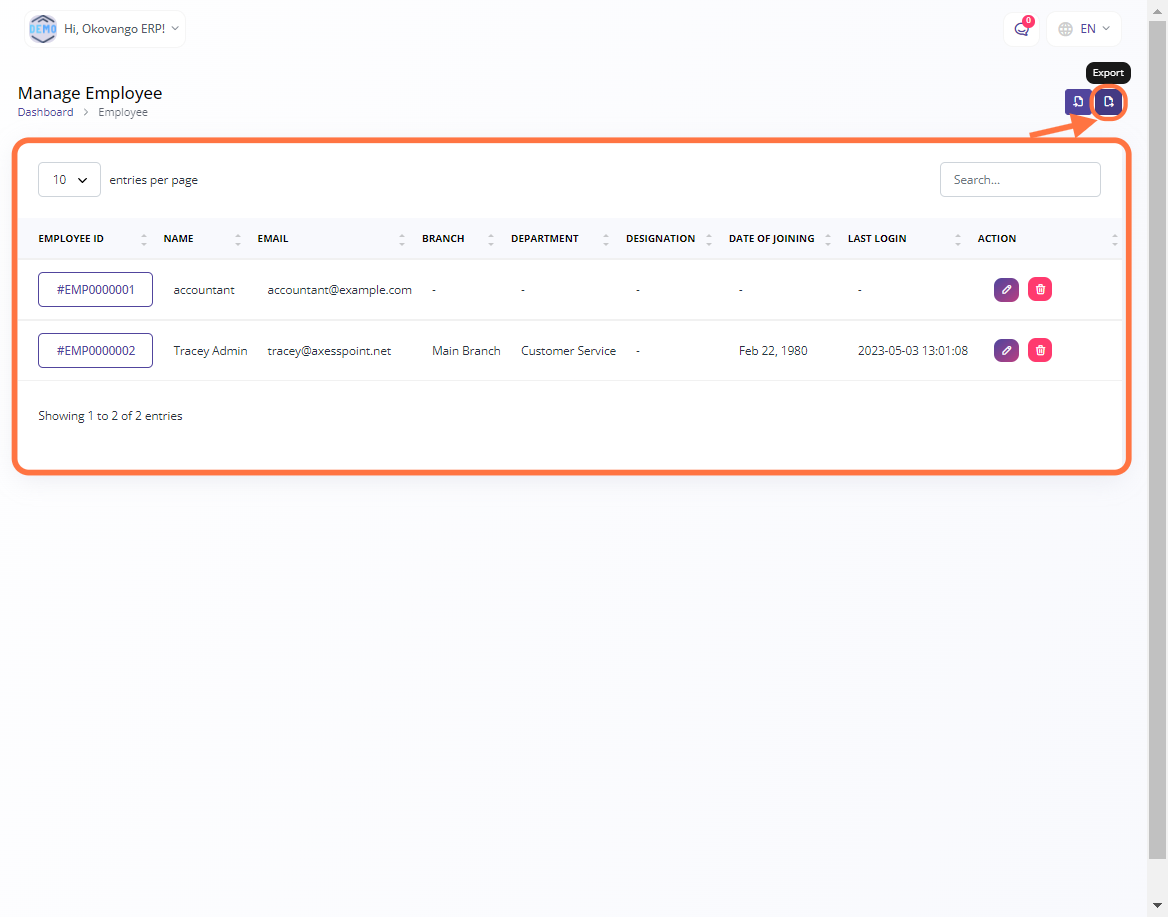
Step 4: "Edit or Delete" Button
In this section, you have the ability to edit and delete the items you create. This means that after creating a branch or any other item, you can make changes to its information or remove it from the system if needed. By providing options to edit and delete, the system allows for flexibility and enables you to manage your branches effectively based on any updates or modifications required.







