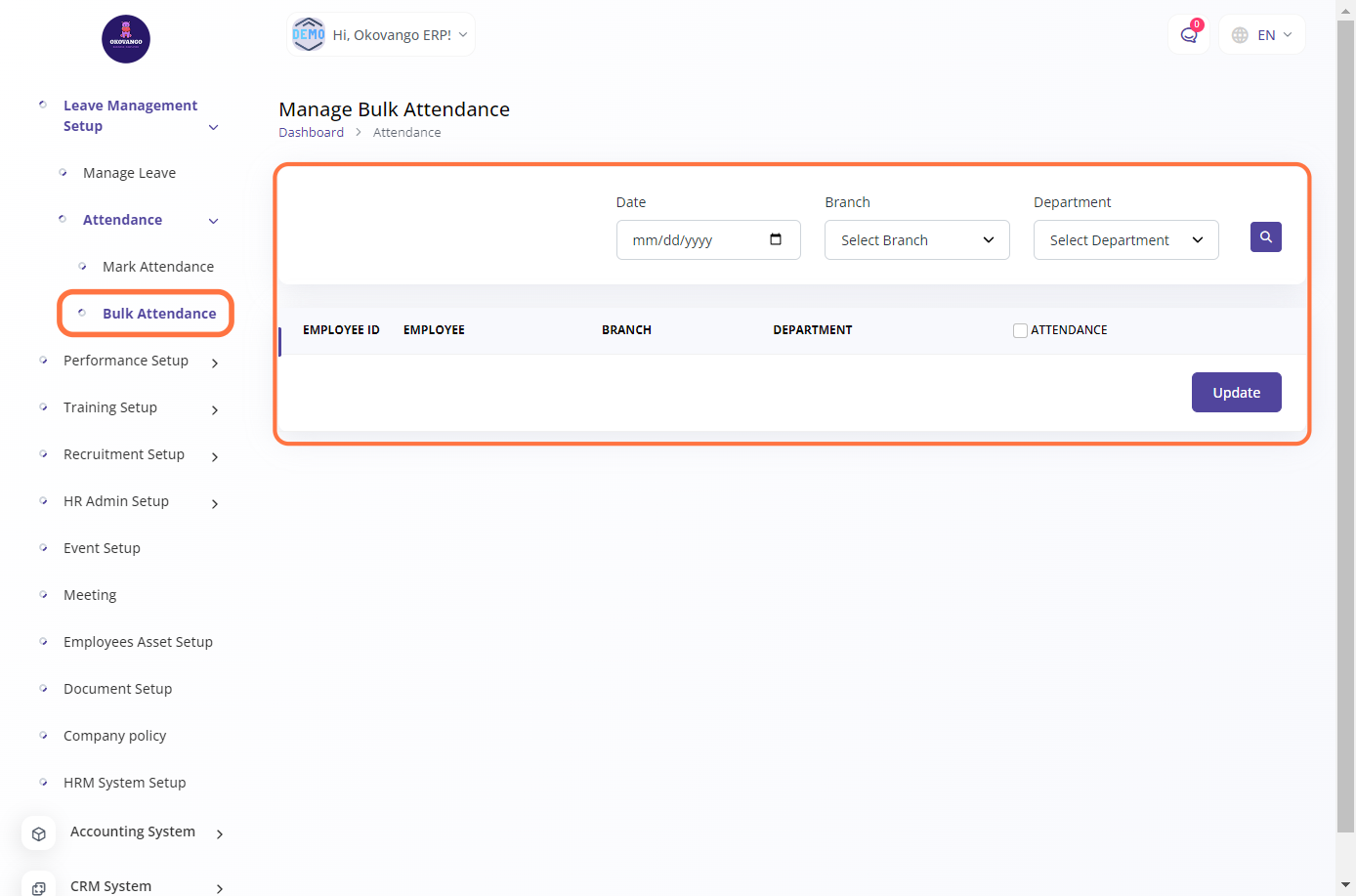Navigating Leave and Attendance Activities
In this section, you can set up the leave management system for employees. This includes configuring leave types, defining leave policies, and managing employee leave requests. Leave types refer to different categories of leave, such as annual leave, sick leave, or maternity leave. Leave policies outline the rules and guidelines governing employee leaves, including accrual rates, maximum leave duration, and approval processes. Through this setup, employees can submit leave requests, and managers can review and approve or reject them. The leave management system helps ensure accurate tracking of employee leaves, proper scheduling, and compliance with organizational policies and regulations.
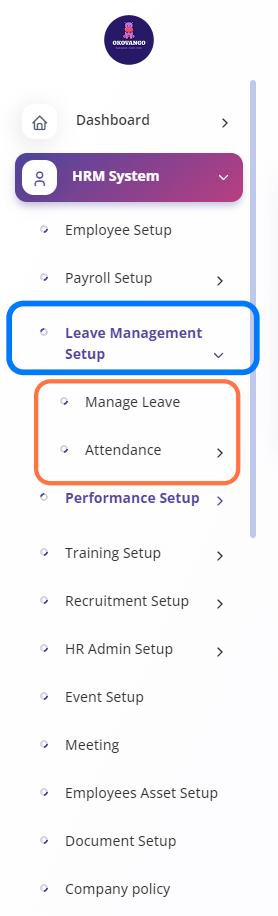
Manage Leave
In this section, you can manage employee leave within the organization. This includes handling leave requests, tracking leave balances, and managing leave approvals. Through this system, employees can submit leave requests, specifying the type of leave, start and end dates, and any additional details. Managers or designated personnel can then review and approve or reject these requests based on organizational policies and availability. The system also keeps track of employees' leave balances, allowing for accurate monitoring of available leave days. Managing leave through this section helps ensure effective leave management, proper scheduling, and compliance with leave policies and regulations.
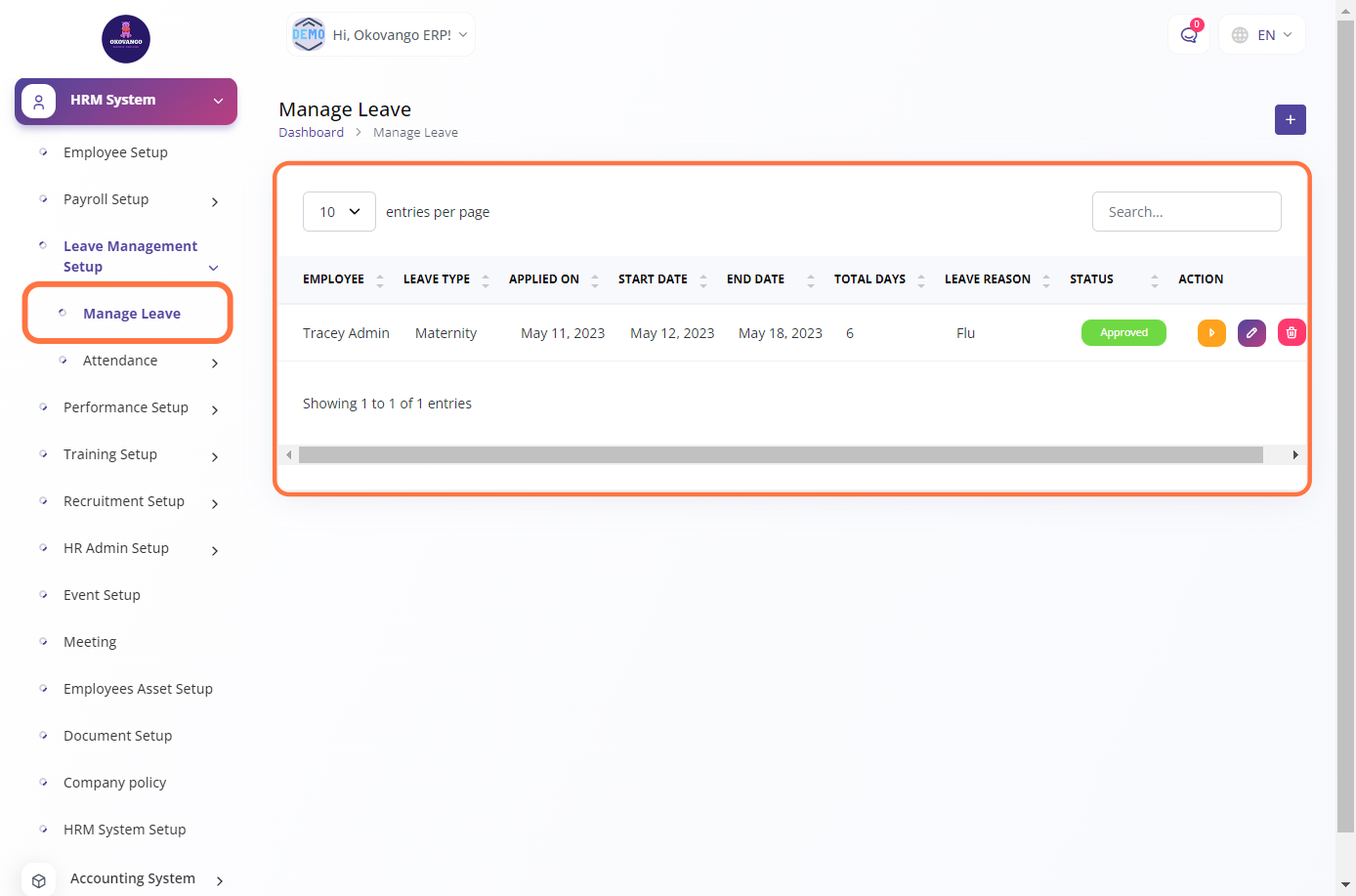
STEP 1: Click on "Create" Button
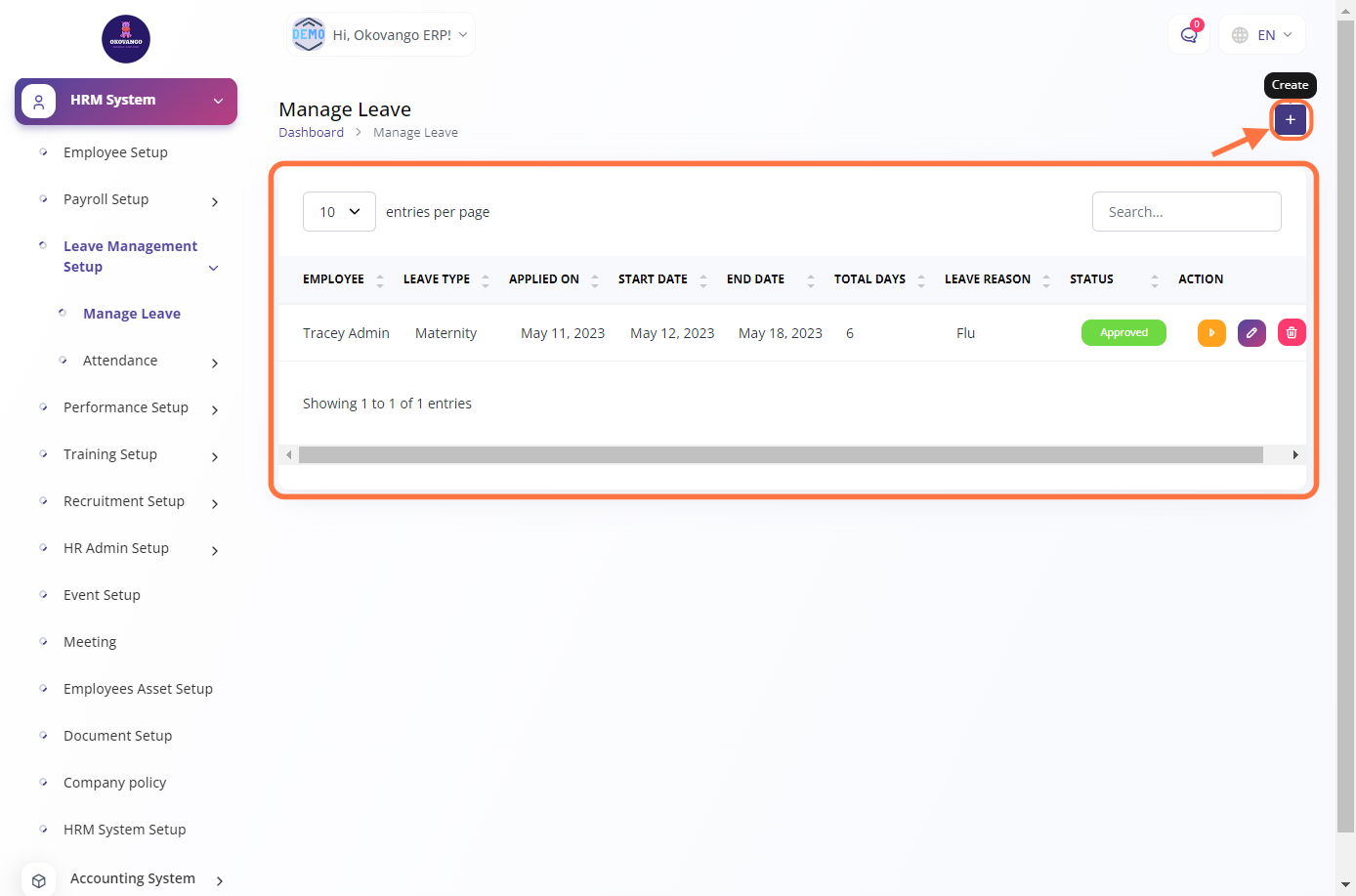
STEP 2: Create a New Leave
After clicking the create button, you can proceed to set up leave management by following these steps:
- Select the employee for whom you want to set up the leave.
- Choose the appropriate leave type from the available options.
- Specify the start date and end date of the leave period.
- Provide a reason for the leave.
- Optionally, add any remarks or additional information.
- Click the create button to finalize the leave setup.
This process allows you to effectively manage employee leave by recording the relevant details and ensuring proper documentation and tracking of leave requests.
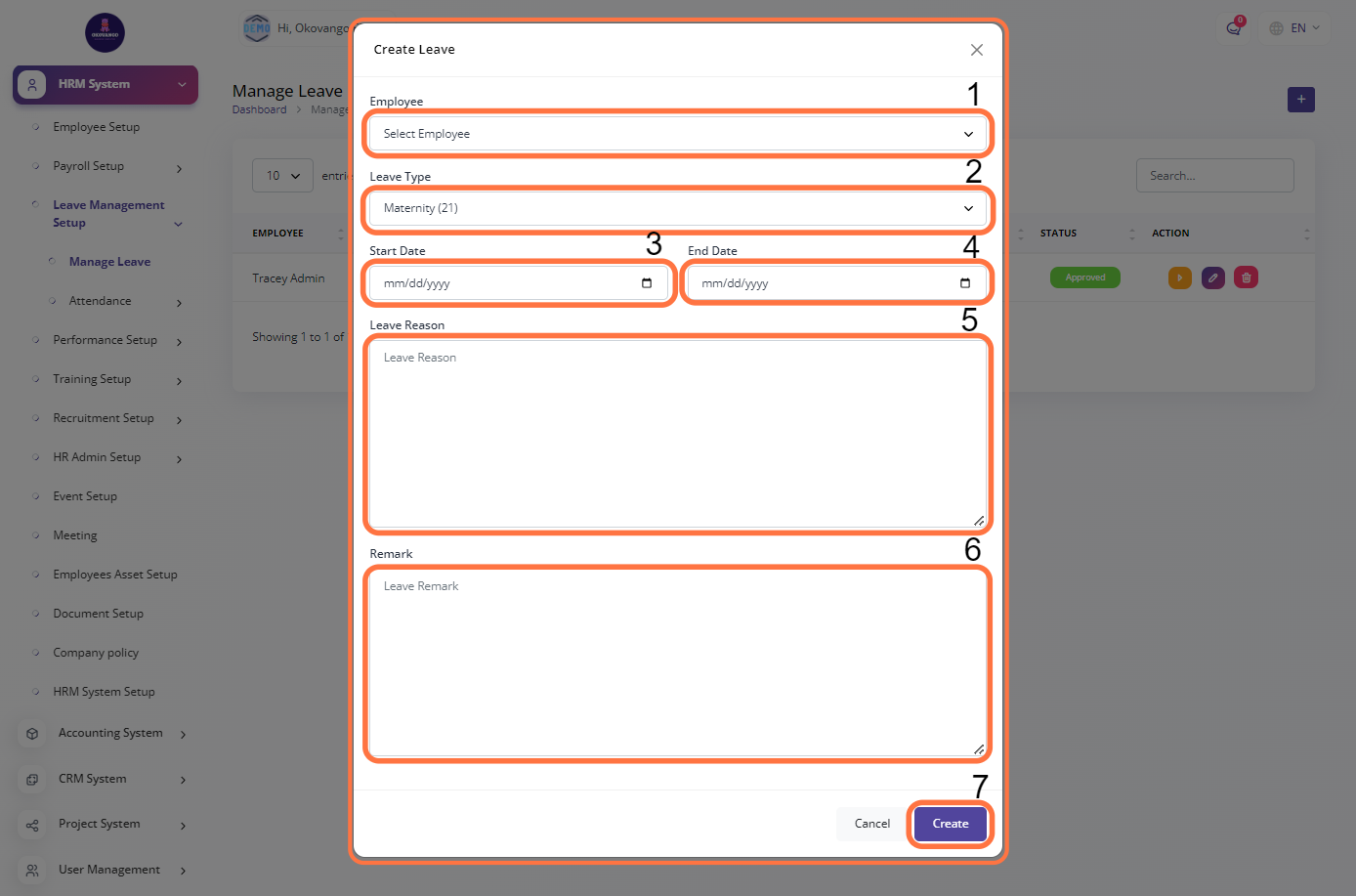
Attendance
In this section, you can set up the attendance management system for employees. This involves configuring attendance rules, defining work schedules, and managing employee attendance records. Attendance rules determine how attendance is tracked, such as through biometric systems or manual entry. Work schedules outline the expected working hours and days for employees. By setting up the attendance system, you can accurately record and track employee attendance, monitor late arrivals or early departures, and calculate work hours for payroll purposes. This helps ensure proper attendance management and enables timely and accurate reporting on employee attendance data.
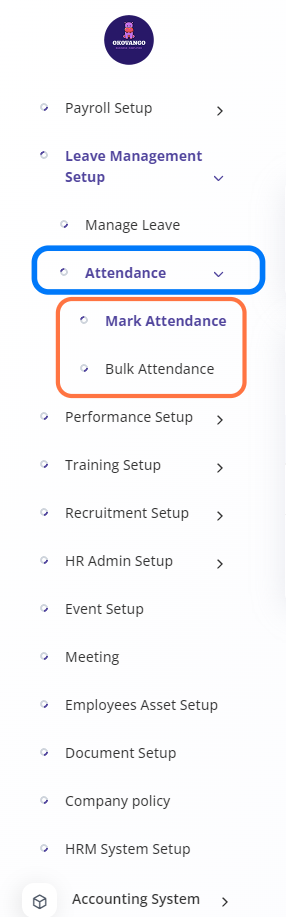
Mark Attendance
In this section, you can mark attendance for employees. It allows you to track and record the attendance of employees on a daily basis. You can mark whether an employee is present, absent, on leave, or has any other specific attendance status. This helps in monitoring employee attendance, calculating work hours, and managing attendance-related data. The attendance marking system may include features such as biometric or card-based time clock systems, integration with employee schedules, and generating attendance reports for payroll and HR purposes. It provides an efficient way to keep track of employee attendance and ensure accurate attendance records.
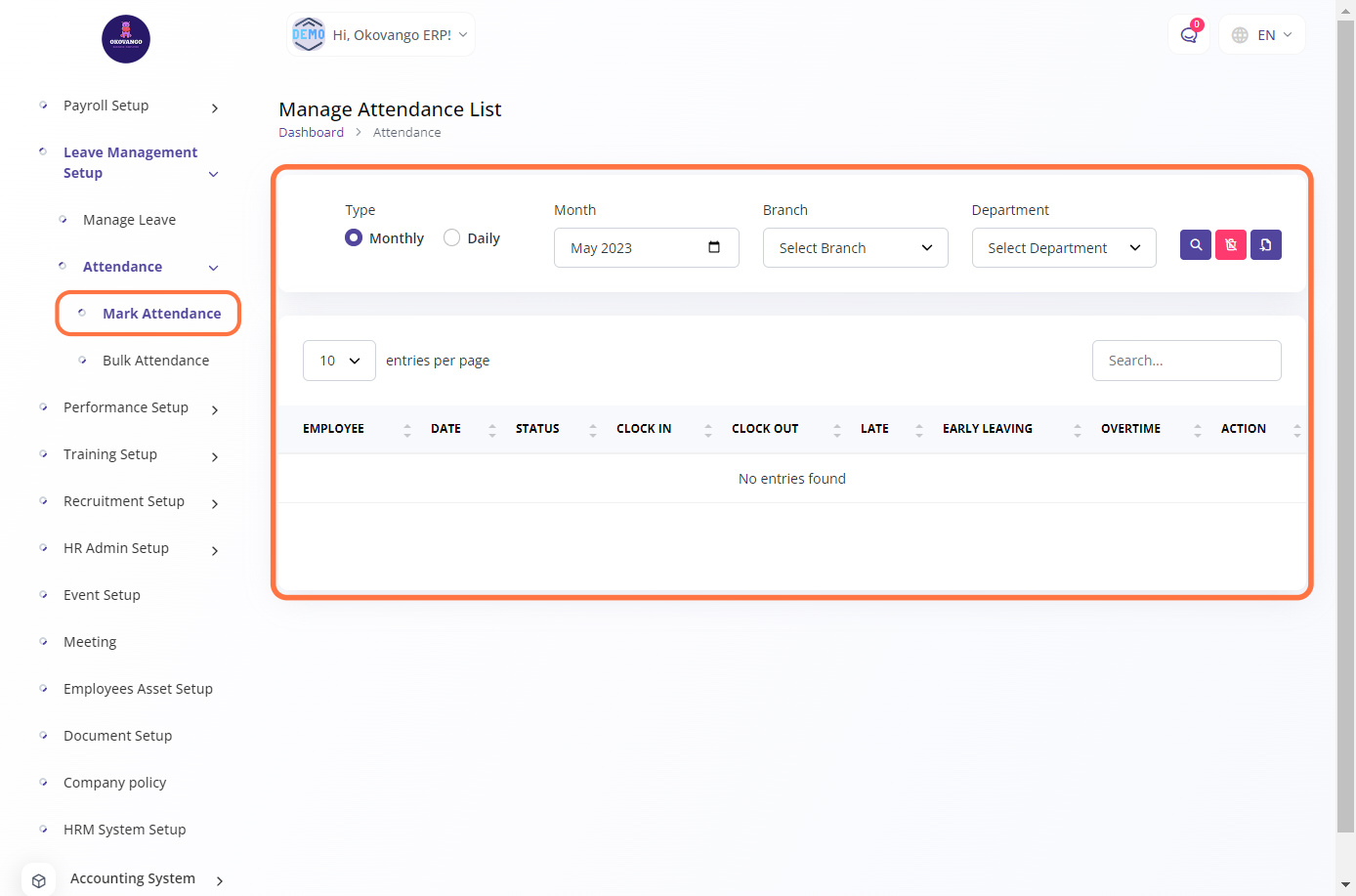
STEP 1: Click on "Import" Button
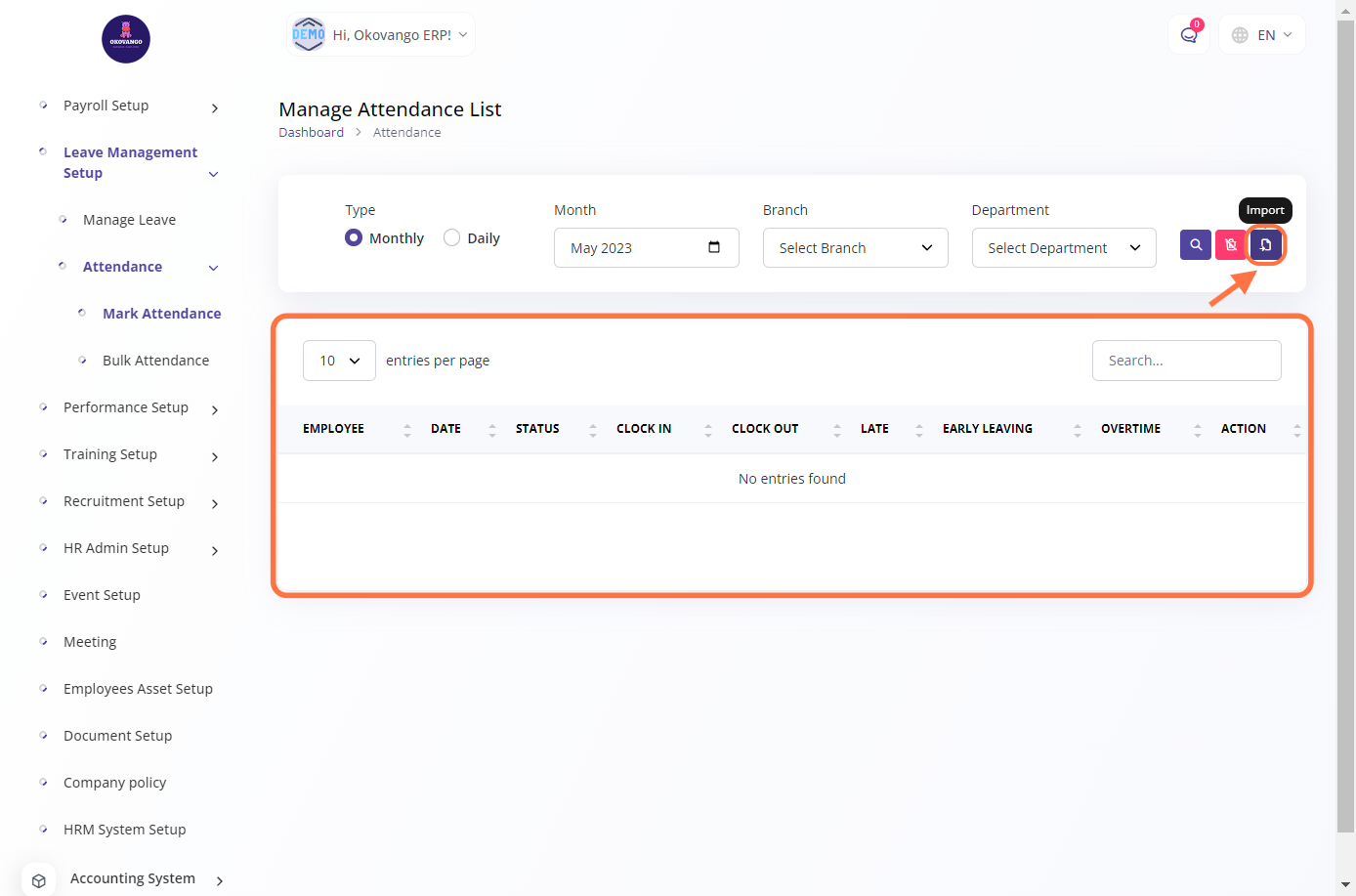
STEP 2: Importing Documents
To import documents, you need to follow these steps:
- Download the sample file: First, download the sample file provided, which serves as a template for importing documents.
- Edit the file: Open the downloaded file and make the necessary changes or additions. Fill in the required information for the document, such as Employee name, date, clock in and clock out, and any other relevant details.
- Upload the file: After editing the file, save it and go back to the ERP system. Select the option to upload the edited file from your computer.
- Click "Create": Once the file is uploaded, click on the "Create" button to initiate the document import process. The ERP system will process the file and create the documents based on the information provided in the file.
By following these steps, you can efficiently import multiple documents into the ERP system by using the sample file as a guide.
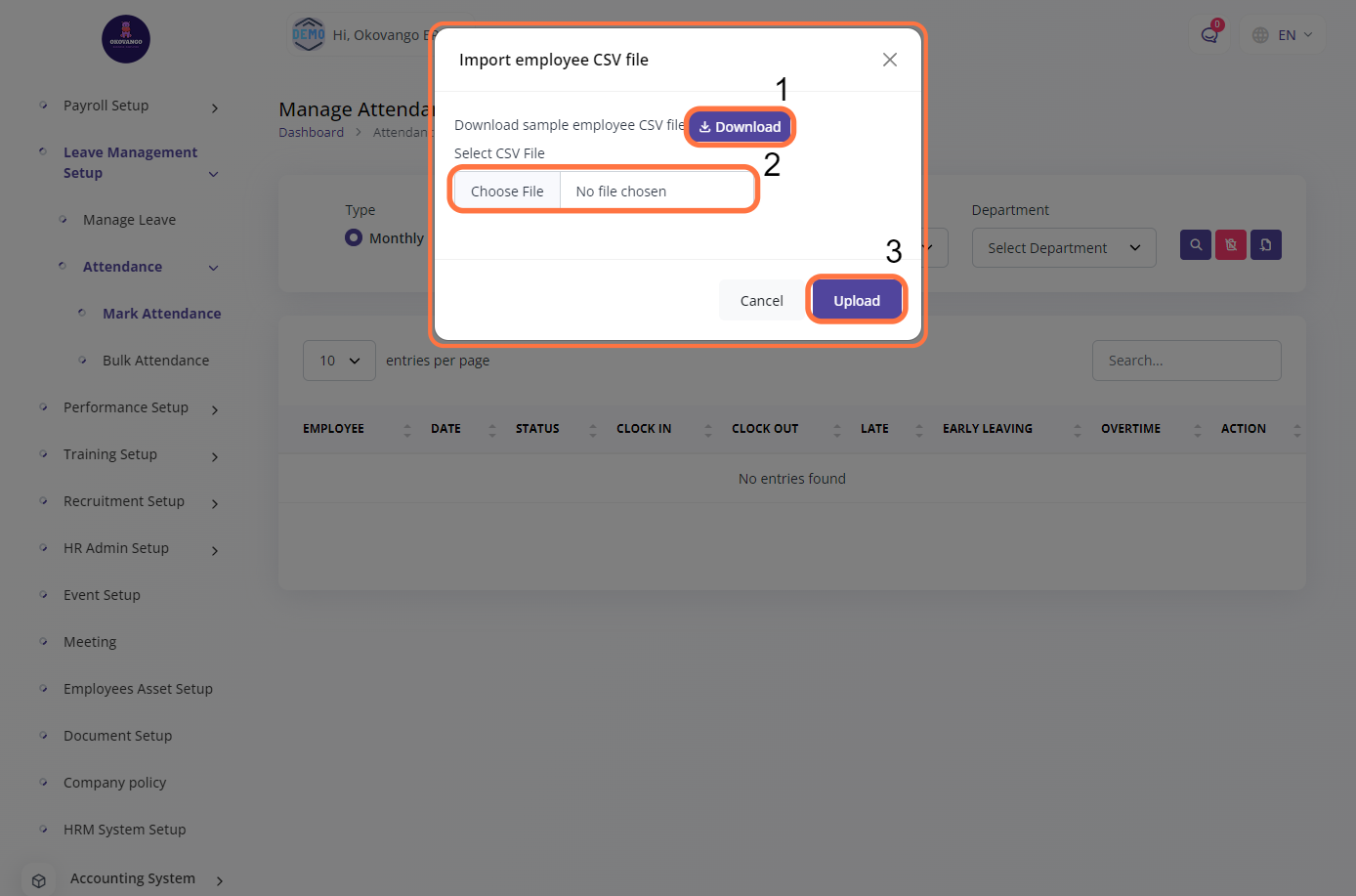
Bulk Attendance
In this section, you can manage bulk attendance for employees. Bulk attendance management allows you to handle attendance records for multiple employees simultaneously, making it efficient for larger organizations. You can import attendance data in bulk from external sources, such as spreadsheets or attendance devices, into the ERP system. This data may include details like employee names, dates, and attendance statuses (such as present, absent, or leave). The system then processes and updates the attendance records accordingly. Bulk attendance management helps streamline the attendance tracking process, reduces manual data entry, and ensures accurate and consistent attendance records for employees.