Setting up Leads
In this section, you can set up and manage your CRM leads. This involves creating and organizing lead information, tracking lead status and progress, and implementing lead management strategies. You can input lead details such as contact information, lead source, lead owner, and any other relevant data. The CRM system allows you to effectively manage and nurture leads throughout the sales process, ultimately aiming to convert them into customers.
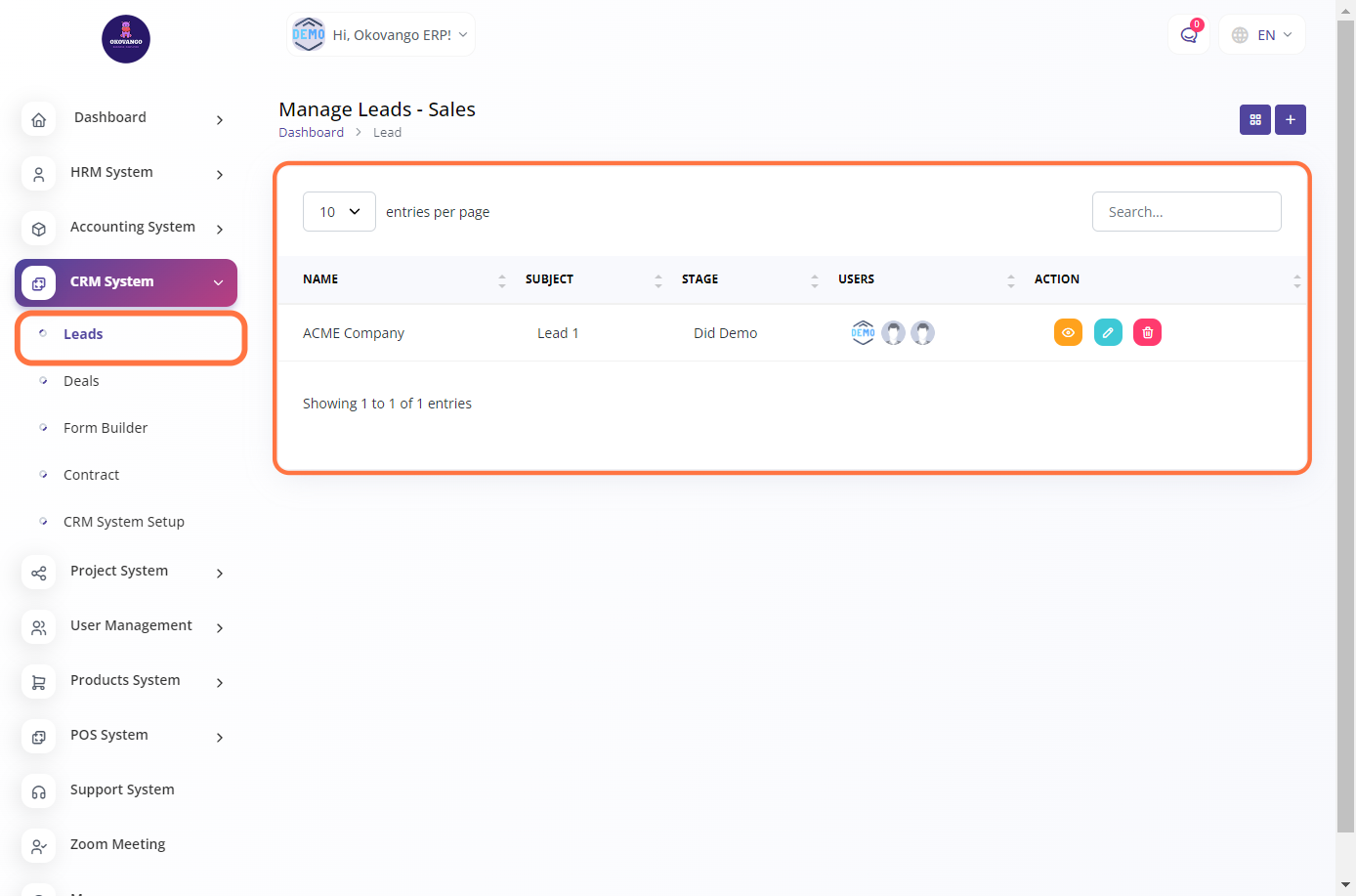
STEP 1: Click on "Create" Button

STEP 2: Create New user leads
Once you click the create button, you can set up new user leads by following these steps:
- Enter the subject of the lead.
- Select the user responsible for managing the lead.
- Provide the lead's name.
- Enter the lead's email address.
- Provide the lead's phone number.
- Click the create button to finalize the creation of the new user lead.
This process allows you to efficiently capture and manage lead information, enabling your team to effectively engage with potential customers and drive sales.
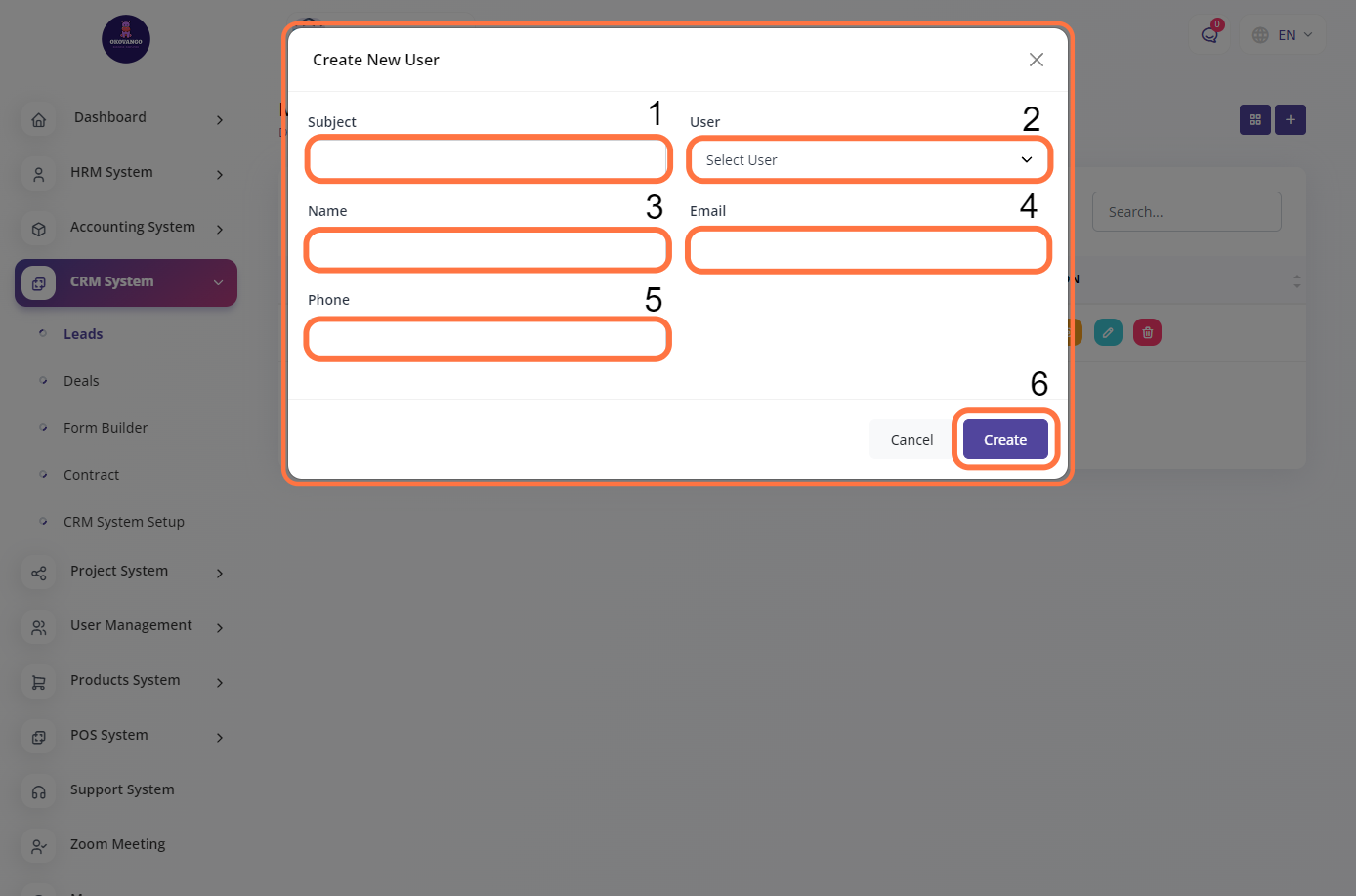
STEP 3: "View, Edit or Delete" Button
You have the Option to view, edit, and delete the user leads that you have created. This allows you to manage and update the lead information as needed, ensuring the accuracy and relevance of the data in your CRM system. By having these options, you can effectively track and nurture your leads, increasing the chances of converting them into valuable customers for your business.

View leads
You can easily view and edit various aspects of the user leads, including user information, lead sources, discussions, files, calls, and activity. This functionality allows you to have a comprehensive overview of the lead details and make necessary updates or modifications as required. By having access to these features, you can effectively manage and engage with your leads, ensuring effective communication and collaboration within your CRM system.
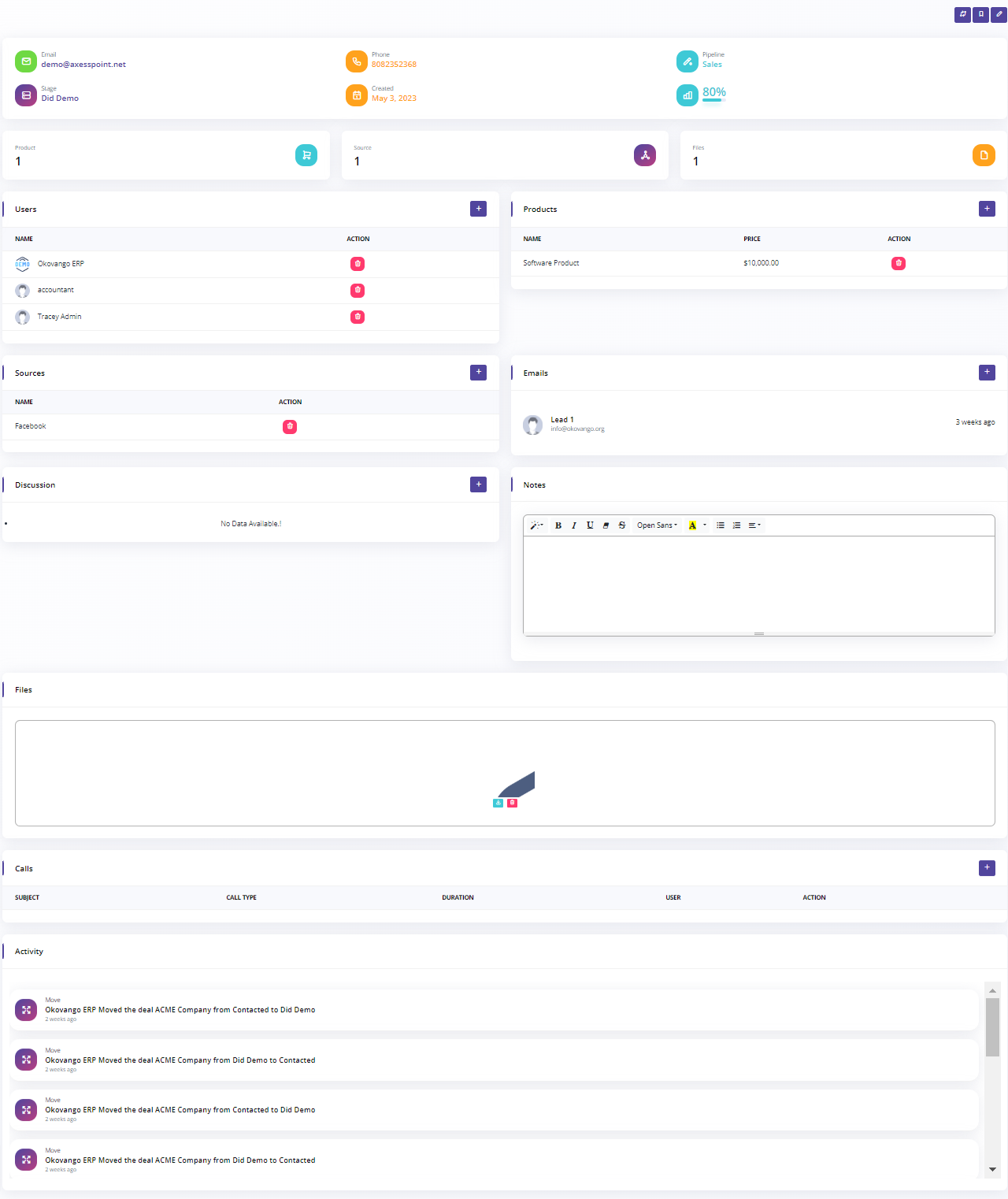
Click on "Edit" Button
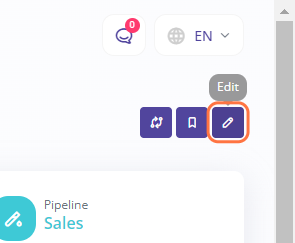
Edit New leads
After clicking the edit option for a user lead, you can follow these steps to update the lead information:
- Modify the subject of the lead if needed.
- Select a different user associated with the lead if necessary.
- Update the name of the lead.
- Edit the email address and phone number of the lead.
- Choose the appropriate pipeline for the lead.
- Update the stage of the lead in the sales process.
- Edit the lead sources to reflect the channels through which the lead was generated.
- Modify the associated products or services relevant to the lead.
- Add any additional notes or remarks related to the lead.
- Finally, click on the "Update" button to save the changes.
By following these steps, you can effectively modify and update the details of the user lead in your CRM system.
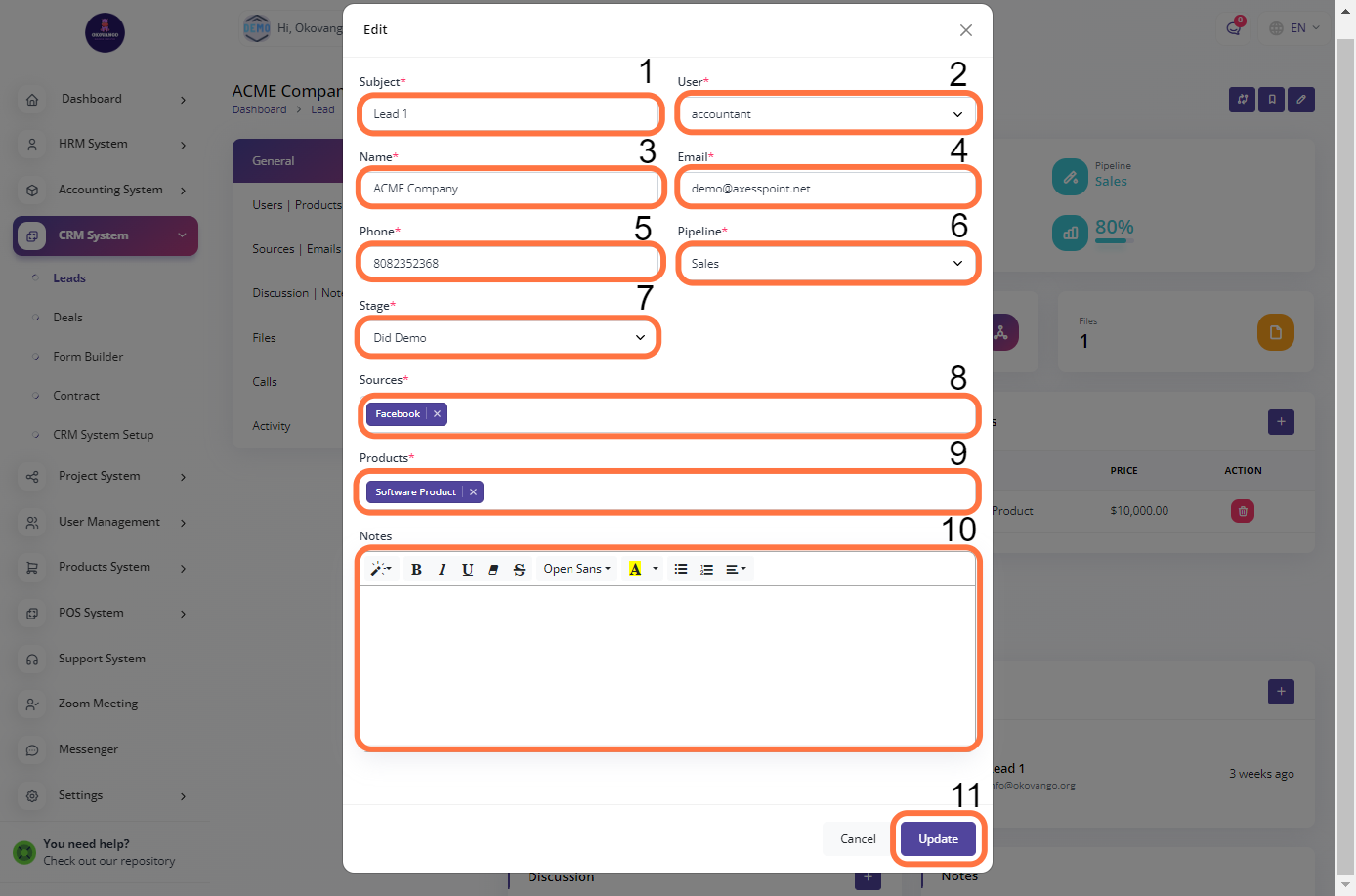
Users
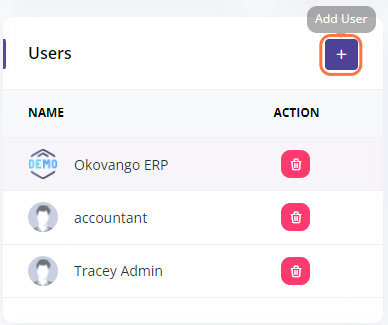
To add user leads, follow these steps:
- Enter the user associated with the lead.
- Click on the "Create" button.
By following these steps, you can successfully add a new user lead to your CRM system.
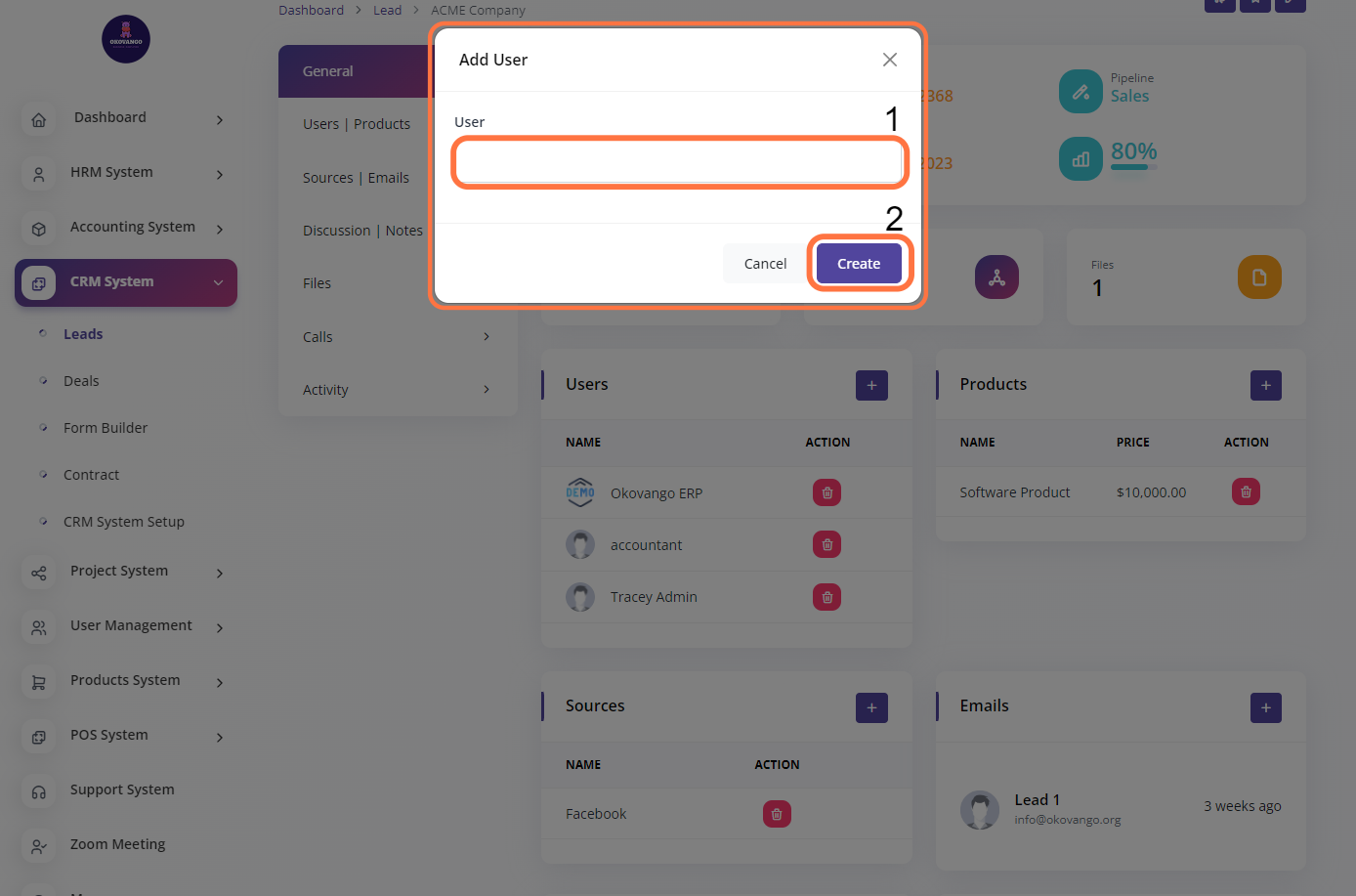
Product

To add product leads, you can follow these steps:
- Enter the name of the product associated with the lead.
- Click on the "Create" button to create the product lead.
By following these steps, you can add a new product lead to your CRM system.
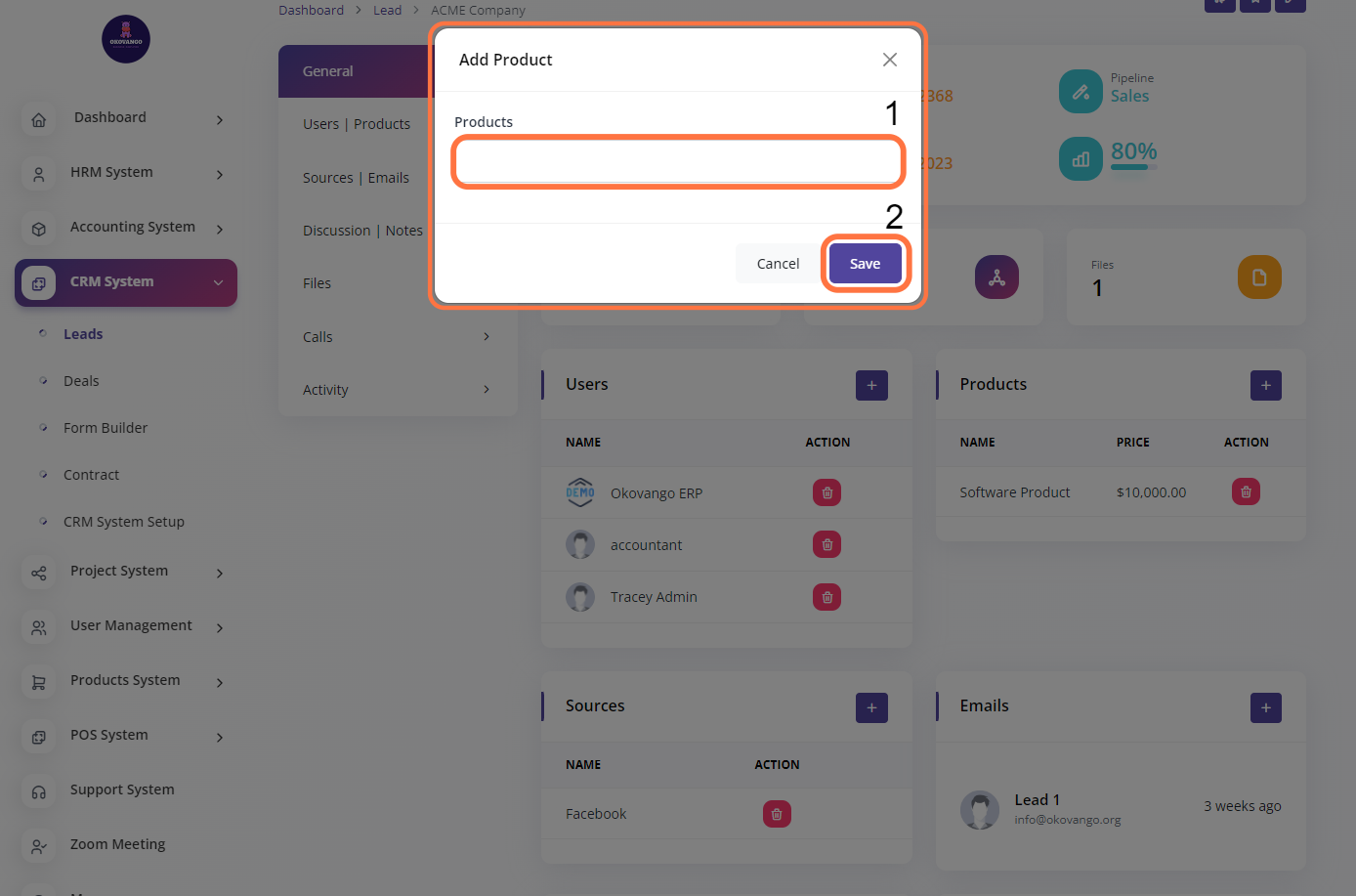
Source
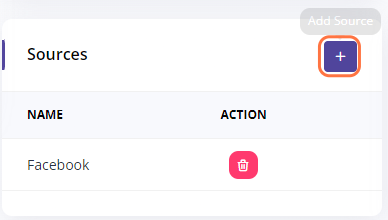
To add a source to a lead, you can follow these steps:
- Select the desired source from the available options.
- Click on the "Create" button.
By following these steps, you can associate a specific source with the lead, indicating how the lead was generated or acquired. This information can be valuable for tracking and analyzing the effectiveness of different lead generation strategies or marketing campaigns.
Emails
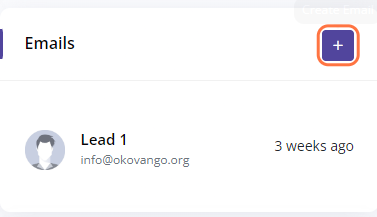
To add email leads, you can follow these steps:
- Enter the recipient's email address in the "Mail To" field.
- Provide a relevant subject for the email lead.
- Write a description or message related to the email lead.
- Click on the "Create" button to save and add the email lead.
By following these steps, you can effectively add an email lead to your CRM system, capturing important information from incoming emails and keeping track of leads generated through email communications.
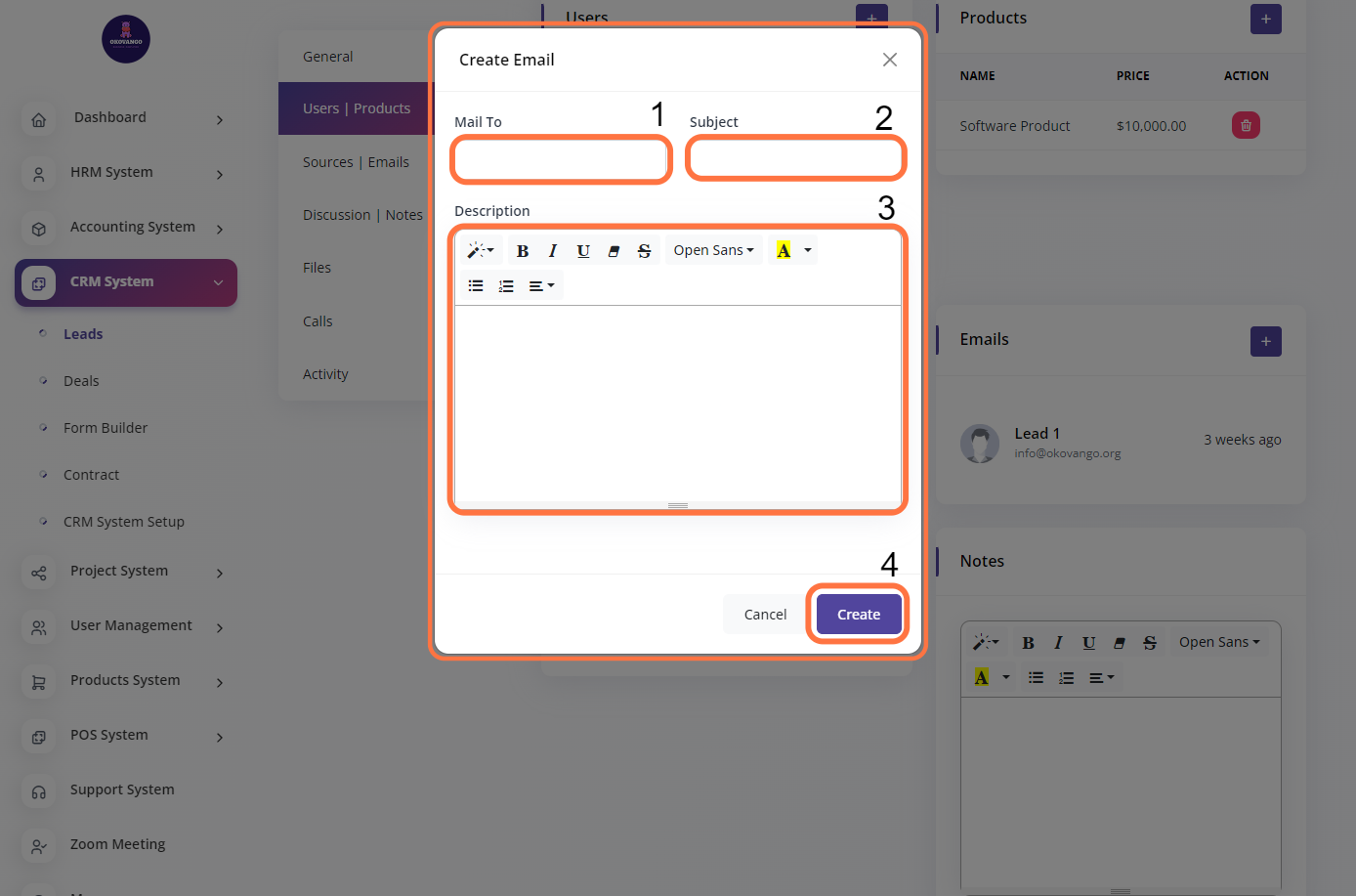
Discussion
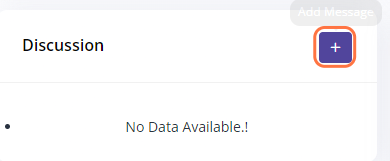
To add a discussion for a user lead, you can follow these steps:
- Enter the desired message or discussion content.
- Click on the "Create" button.
By following these steps, you can add a new discussion or message to the user lead, allowing for effective communication and collaboration within your CRM system.
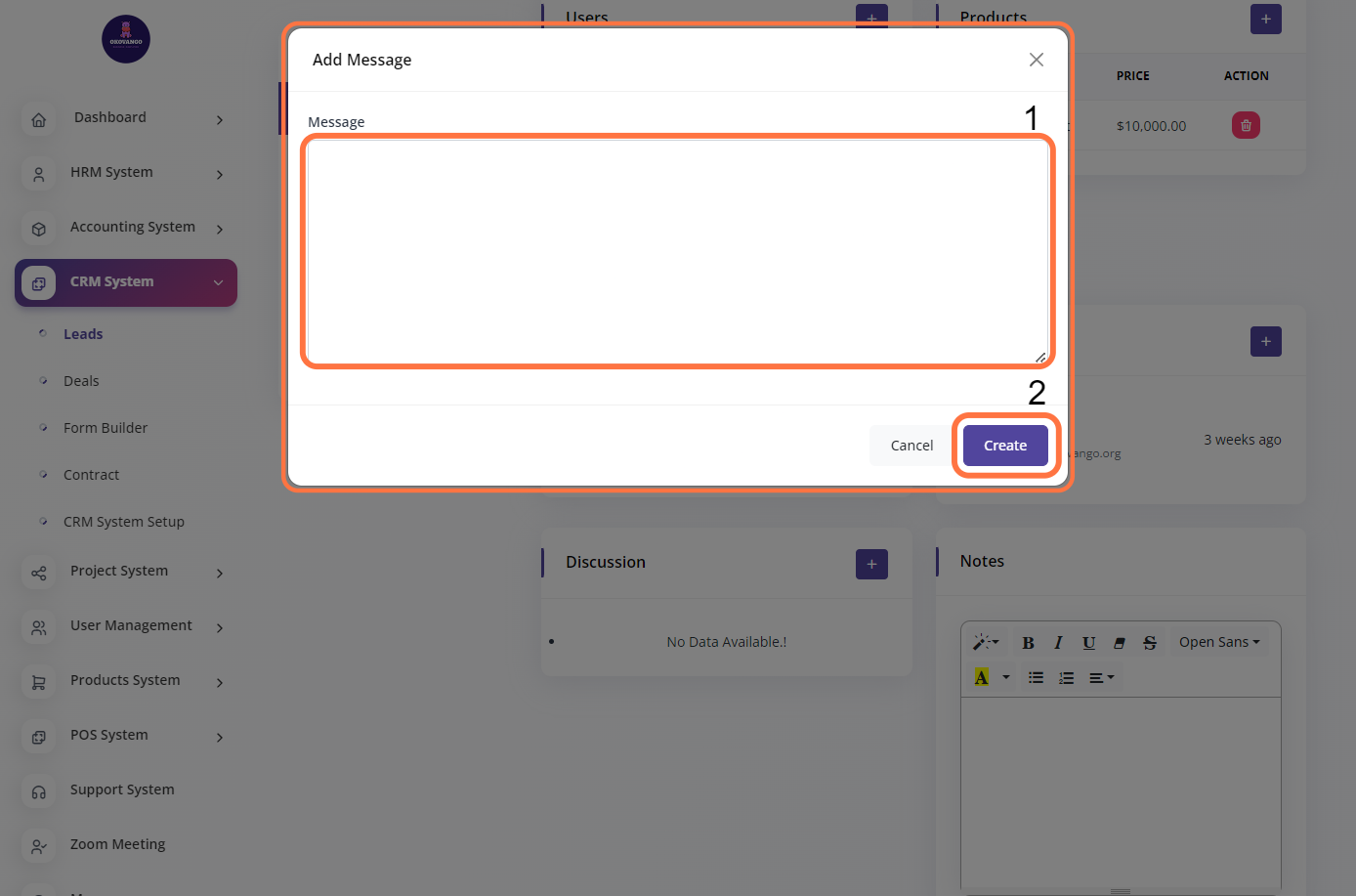
Notes
By adding notes to the user lead, you can keep track of important information, updates, or interactions related to the lead. Notes serve as a useful reference and help in maintaining a comprehensive record of the lead's progress and communication history.
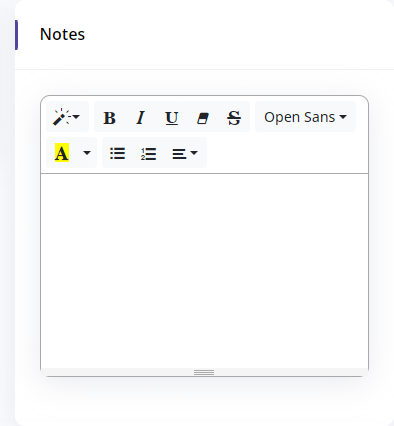
Files
Users have the ability to upload and attach files in this section. By selecting the desired file from their device or system, users can add relevant documents, images, or other file types to associate them with the current context or subject. This allows for convenient storage and retrieval of supporting materials related to the specific task, project, or discussion.

Calls

After clicking the create button, users can add a call by following these steps:
- Enter the subject of the call.
- Select the call type from the available options.
- Specify the duration of the call.
- Choose the assignee or person responsible for the call.
- Provide a description or any additional information related to the call.
- Indicate the result or outcome of the call.
- Click the create button to save the call entry.
This allows users to track and document their communication activities, ensuring a comprehensive record of calls made within the CRM system.
Activity
Users have the ability to access and review all the activity associated with the leads. This includes a comprehensive view of various actions, interactions, and updates related to the leads. By accessing the activity section, users can gain insights into the lead's history, including discussions, calls, notes, files, and other relevant activities. This feature facilitates better tracking and monitoring of lead engagement, providing a holistic view of the lead's progress and ensuring effective communication and collaboration within the sales team.







