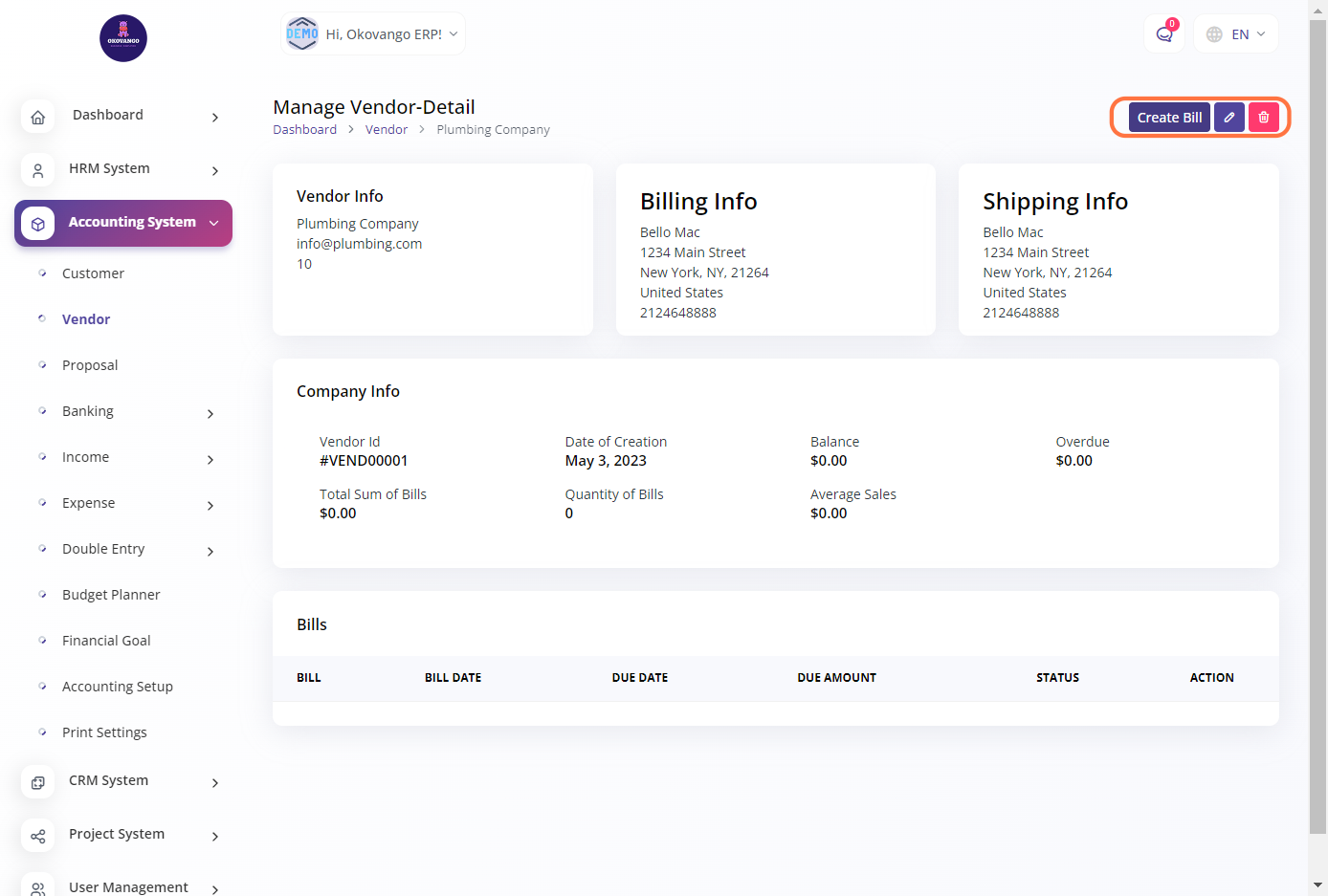Setting up Vendor Information
You can set up and manage details about your vendors. This includes capturing basic information such as the vendor's name, contact details, email address, and tax identification number. You can also input additional details like the vendor's billing address, including name, phone number, street address, city, state, country, and zip code. Furthermore, you have the option to specify if the shipping address is the same as the billing address. By maintaining accurate and up-to-date vendor information, you can efficiently manage your vendor relationships and streamline your procurement processes.
Step 1: Click the "Create" Button

Step 2: Create new Vendor information
Once you click the create button, you can proceed to set up the customer information using the following steps:
Basic Info:
1. Name: Enter the name of the vendor.
2. Contact: Provide the contact person's name.
3. Email: Enter the vendor's email address.
4. Tax Number: Input the vendor's tax identification number (if applicable).
Billing Address:
5.Name: Enter the name associated with the billing address.
6. Phone: Provide a contact phone number for billing purposes.
7.Address: Enter the street address of the billing location.
8. City: Specify the city of the billing address.
9. State: Enter the state or province of the billing address.
10. Country: Select the country of the billing address.
11. Zip Code: Input the postal or zip code for the billing address.
Optional: If the shipping address is the same as the billing address, you can check the option to copy the billing address to the shipping address.
Finally, click the create button to save the vendor information.
STEP 3: "View, Edit or Delete" Button
Edit and delete
After creating the vendor information, you have the option to edit or delete it as needed. Editing allows you to make changes to the vendor details such as name, contact information, tax number, billing address, and shipping address if applicable. Deleting the vendor information will permanently remove it from the system. Please exercise caution when deleting vendor data, as it cannot be recovered once deleted.

View
This includes viewing the vendor information details, such as name, contact information, tax number, and address. You can also view the company information associated with the vendor, which may include details like company name, logo, and other relevant information. Furthermore, you can view the vendor bills, which provide a summary of the financial transactions between your organization and the vendor. This allows you to track and manage vendor-related expenses and payments effectively.
Create Bill
You can enter the necessary information such as the vendor's name, invoice number, billing date, due date, and the items or services being billed. You can specify the quantity, unit price, and tax details for each item, and the system will calculate the total amount due. Once you have entered all the required details, you can save the bill and it will be recorded in the system for future reference and payment tracking.