Manage Income
You can track and manage the revenue generated by the business. This includes recording and categorizing income from various sources such as invoice, credit note, and other revenue streams. You can view and analyze the income data to gain insights into the financial performance of your business. Additionally, you can generate reports and summaries of the income to facilitate financial analysis and decision-making.
Invoices
Create and send invoices to your customers for products sold or services rendered. The system can track the status of invoices, including pending, paid, or overdue.
Step 1: Click the "Create" Button

Step 2: Create new invoices
After clicking the create button, you can proceed to create invoices by following these steps:
-
Choose the product or service from your inventory that you want to include in the invoice.
-
Specify the quantity of the selected item that is being invoiced.
-
Set the unit price of the item.
-
If applicable, enter any discount or deduction to be applied to the invoice.
-
Specify the tax or taxes to be applied to the invoice, if applicable.
-
Optionally, provide additional details or description related to the invoice.
-
Once you have entered all the necessary information, click the create button to generate the invoice.
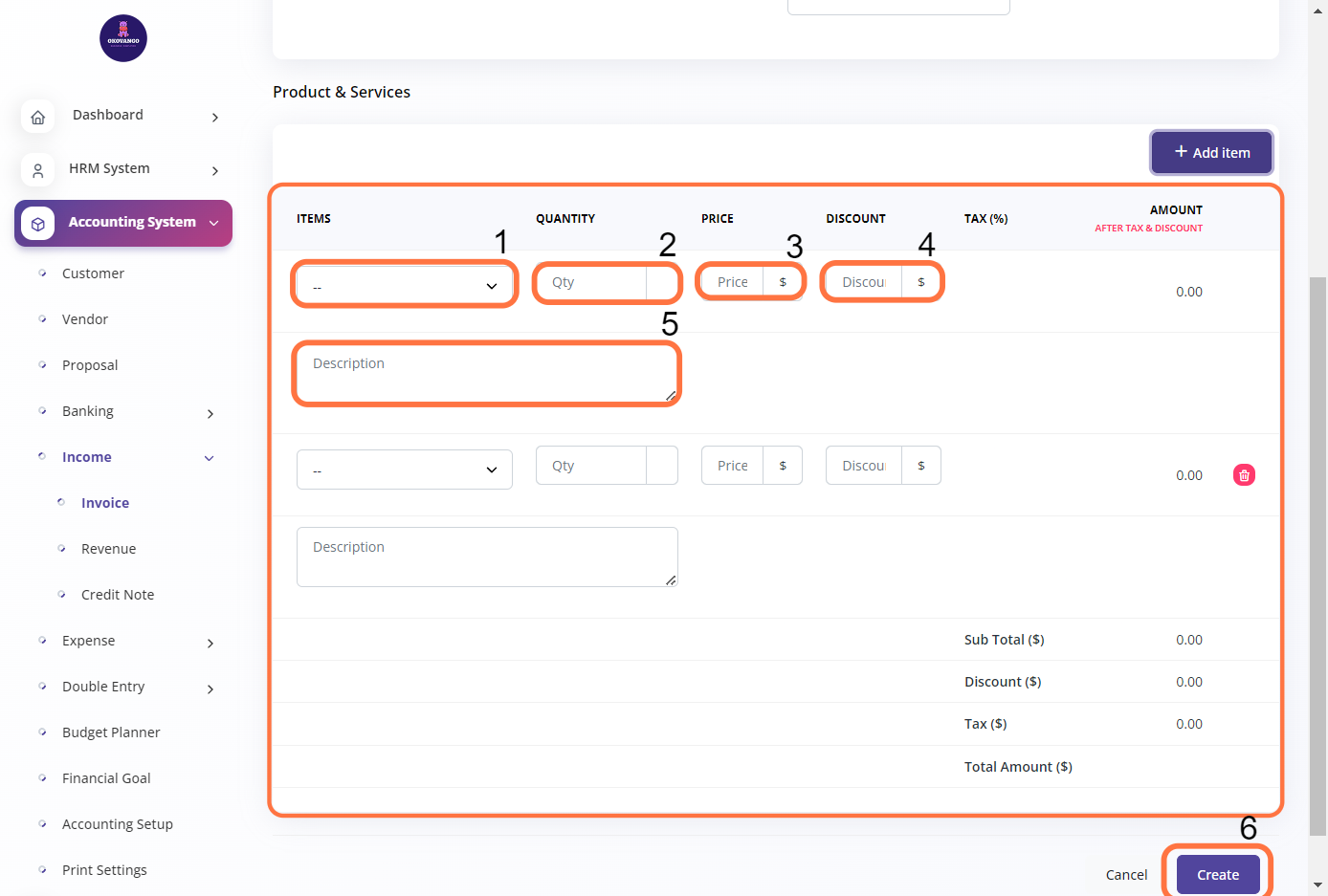
Revenue
You can set up revenue by defining the sources of income and tracking the revenue generated. This allows you to categorize and organize the different streams of revenue your business receives. By setting up revenue, you can monitor and analyze the financial performance of your business, track revenue growth, and make informed business decisions. It helps you gain insights into the sources that contribute to your revenue and allows for effective financial planning and management.
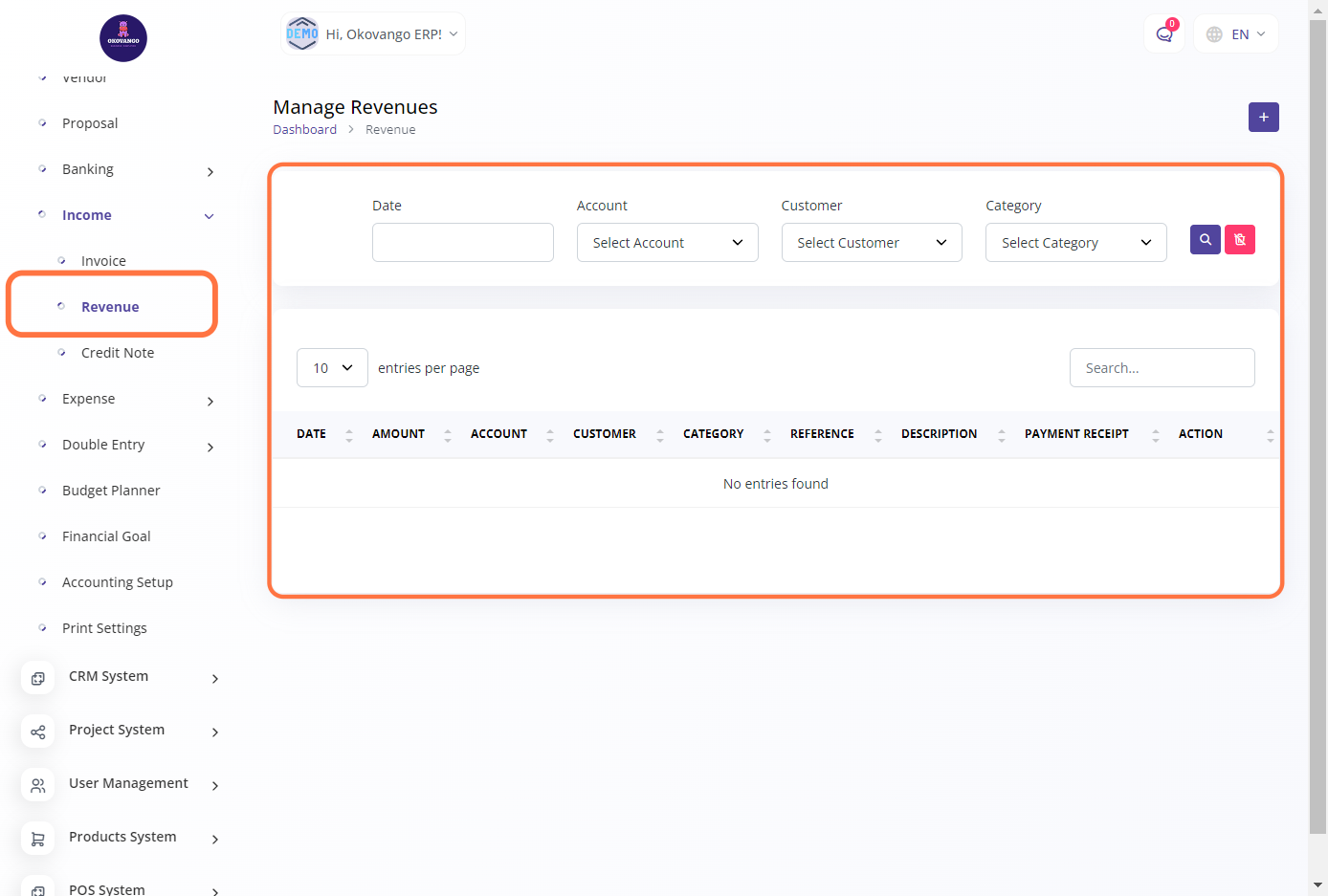
Step 1: Click the "Create" Button

Step 2: Create new revenue
In this section, you can create revenue entries by following these steps:
- Select the date of the revenue entry.
- Enter the amount of the revenue generated.
- Choose the account associated with the revenue, which could be a specific income account or a general revenue account.
- Select the customer or client from whom the revenue is generated.
- Provide a description or additional details about the revenue entry.
- Assign a category to the revenue for better classification and analysis.
- Optionally, include a reference number or any relevant reference information.
- If applicable, attach a payment receipt or supporting document.
- Click the "Create" button to save the revenue entry.
By following these steps, you can accurately record and track the revenue generated by your business, ensuring proper financial documentation and analysis.
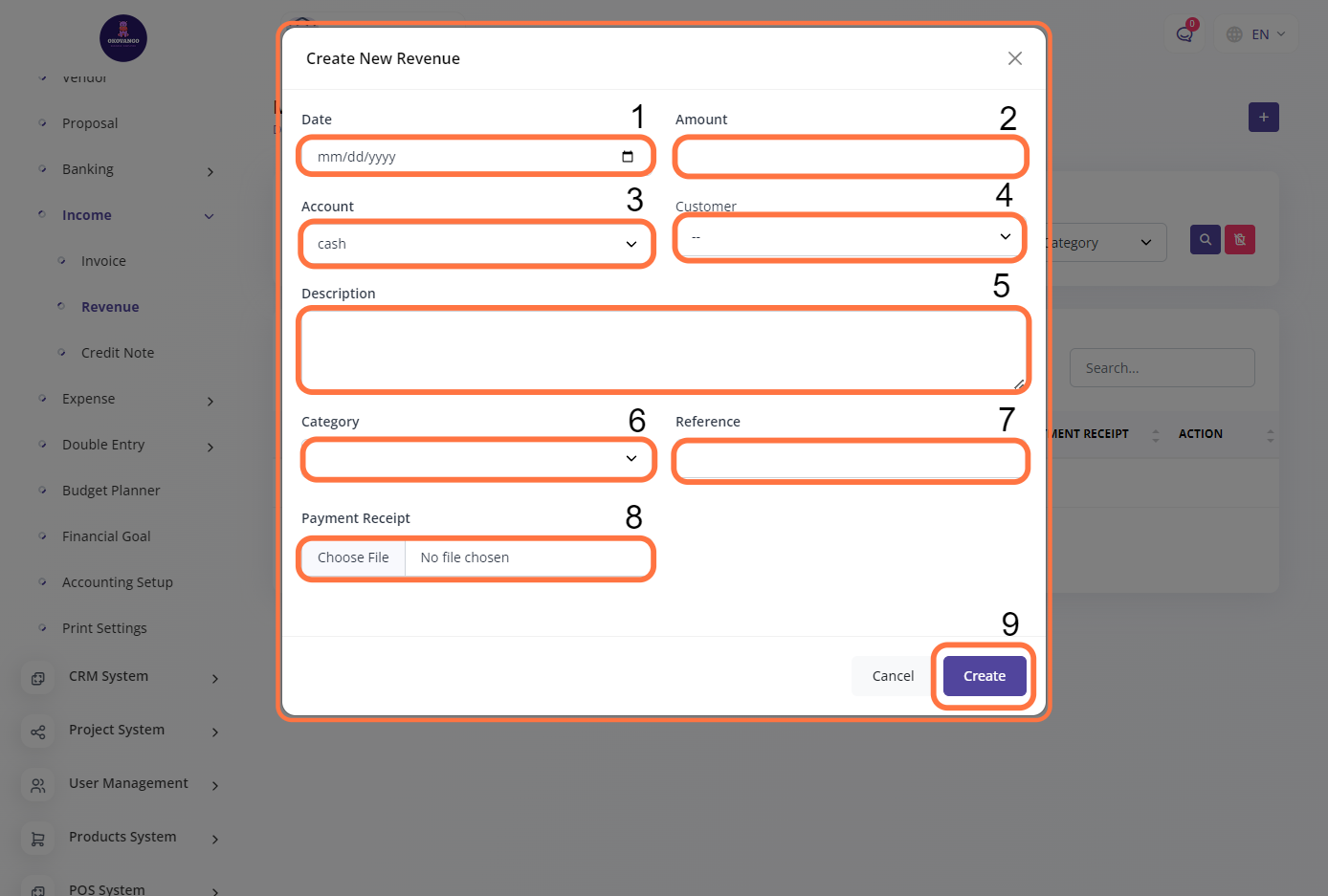
Credit Note
Credit notes enable you to issue refunds or adjustments to customers when necessary. They are used to record and manage any returns, discounts, or credits issued to clients, ensuring accurate financial records.

Step 1: Click the "Create" Button

Step 2: Create new credit note
To create a credit note in the accounting system, you can follow these steps:
-
Select the relevant invoice(s) for which you need to issue a credit note. This helps in associating the credit note with the specific transaction(s) it relates to.
-
Specify the amount of the credit note, which typically represents the refund or adjustment being provided to the customer.
-
Enter the date of the credit note, indicating when it is issued.
-
Provide a description or reason for the credit note, explaining the purpose or cause behind the refund or adjustment.
-
Click on the "Create" button to generate the credit note and record it in the accounting system.
By following these steps, you can accurately create and manage credit notes, ensuring proper documentation of any refunds or adjustments made to customer accounts.






