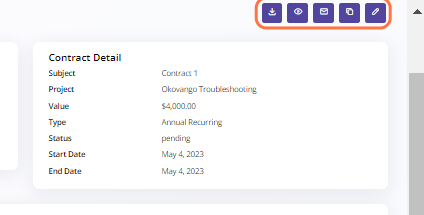Setting up CRM Contracts
In the CRM system contract section, you can create and manage contracts that govern the relationship between your organization and its customers. This feature allows you to generate and track contracts for various purposes, such as sales agreements, service contracts, or subscription contracts. By creating CRM system contracts, you can define the terms, conditions, and obligations that both parties agree upon. This helps to ensure clarity and consistency in your business dealings and provides a foundation for successful customer relationship management.
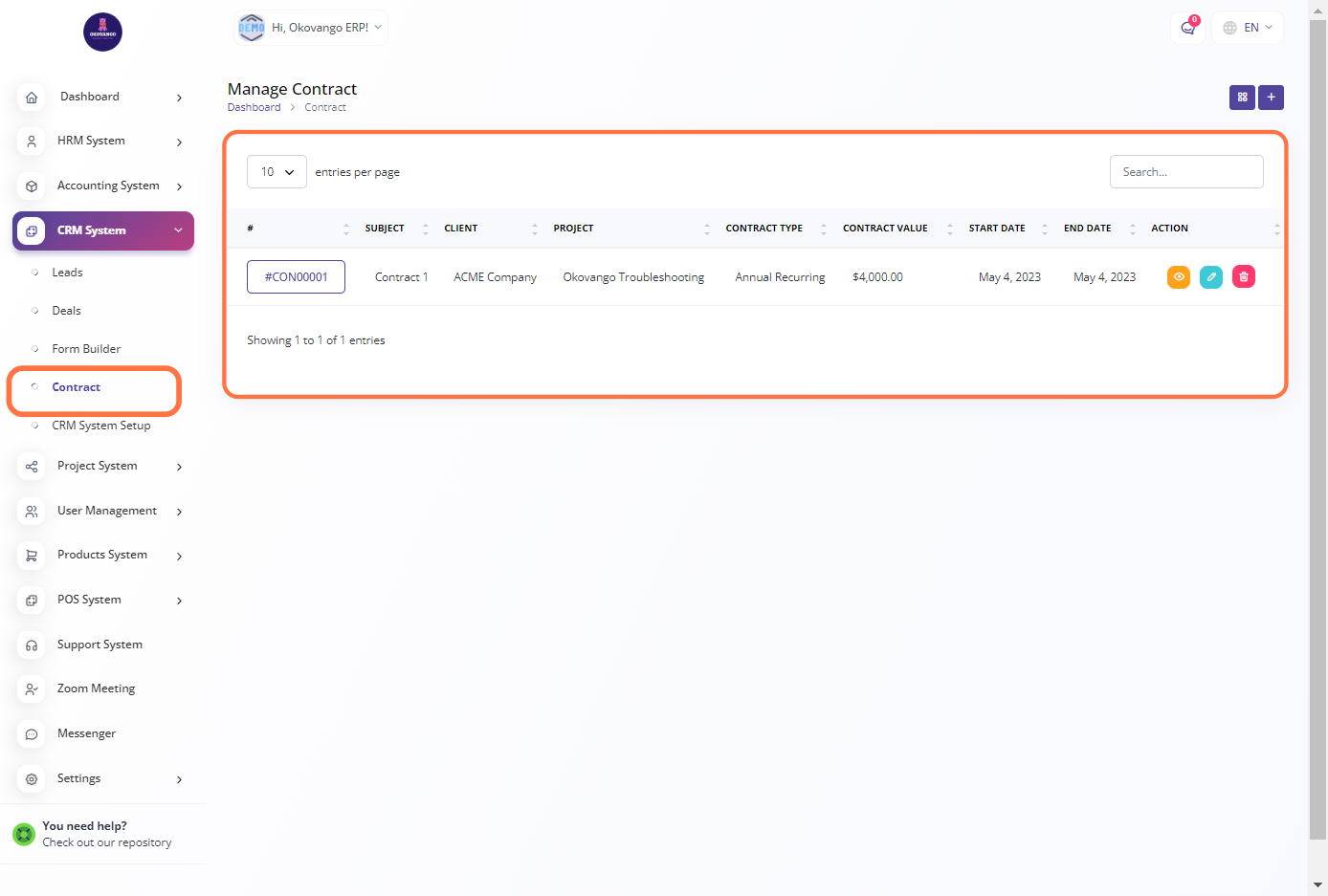
Step 1: Click the "Create" Button
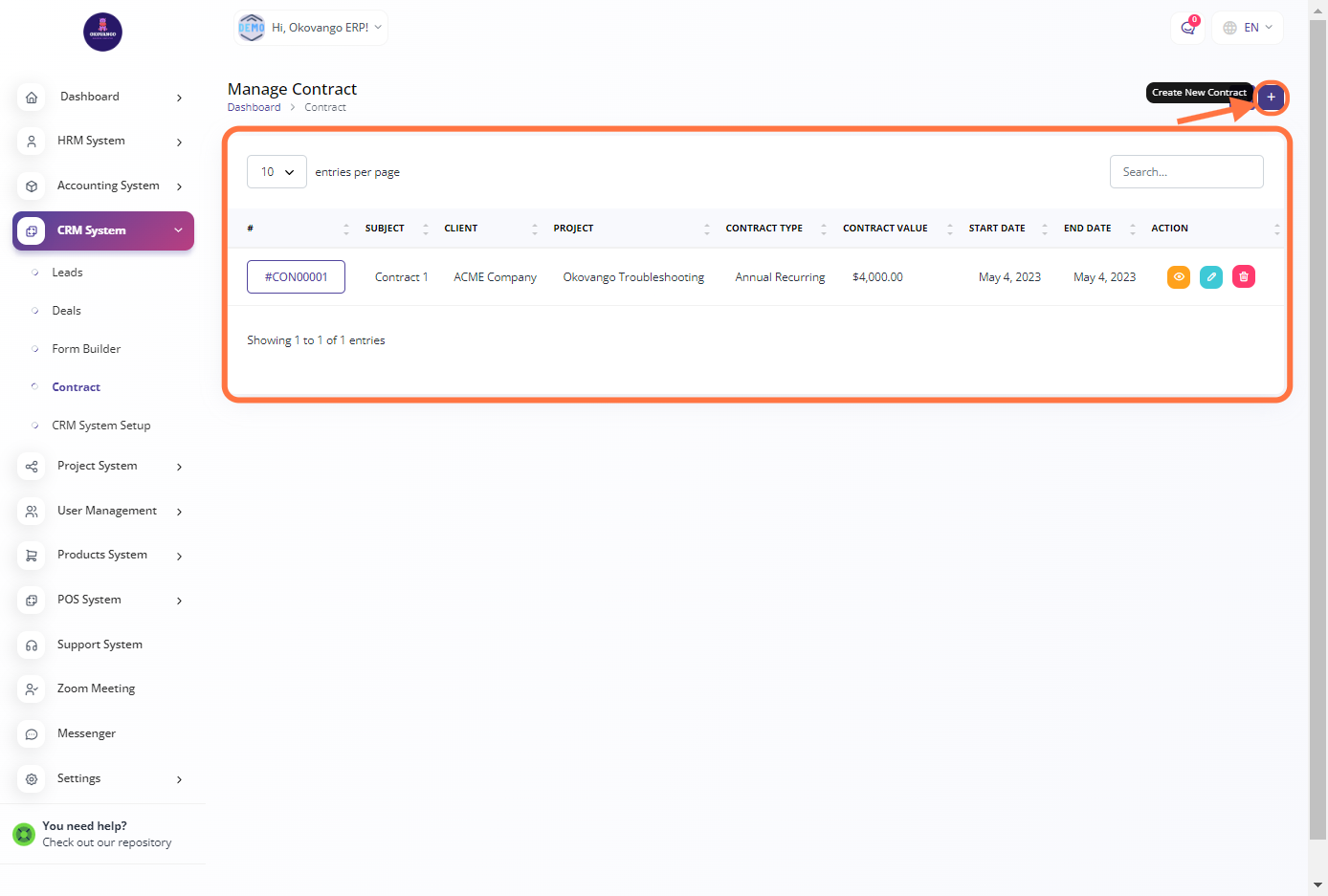
STEP 2: Create a New Contract
After clicking the create button in the CRM system contract section, you can proceed to create a new contract by following these steps:
- Enter the subject of the contract.
- Select the client associated with the contract.
- Choose the relevant project related to the contract.
- Select the appropriate contract type from the available options.
- Specify the contract value, representing the monetary value or terms of the agreement.
- Select the start date of the contract.
- Specify the end date of the contract.
- Provide a description that outlines the details and scope of the contract.
- Click the create button to finalize the creation of the new contract.
By following these steps, you can effectively create a CRM system contract, capturing essential information related to the contract's subject, parties involved, project details, contract type, value, duration, and additional descriptive information.
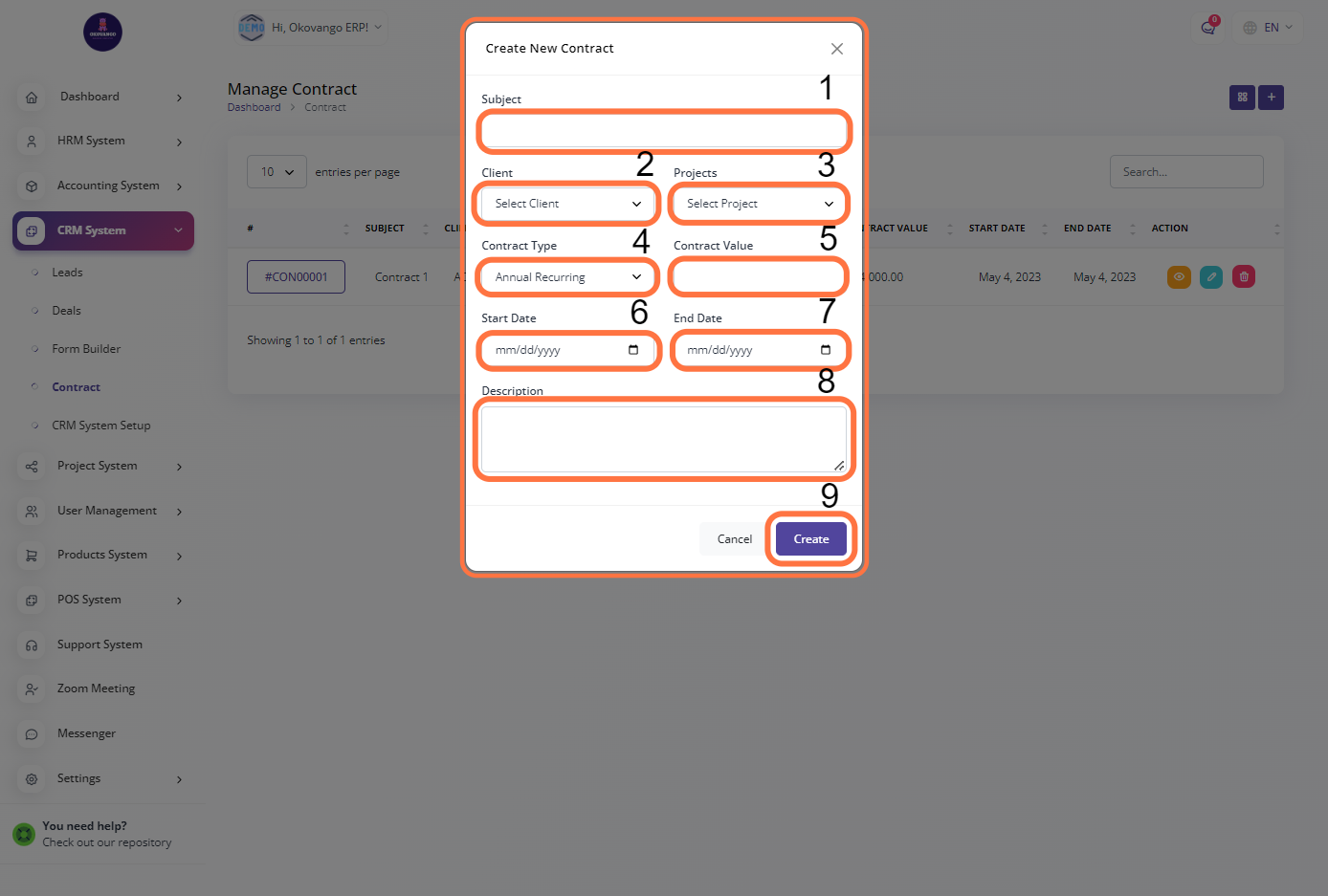
STEP 3: Click the Grid view
You can switch between grid view and list view based on your preference or the specific needs of the task at hand, providing flexibility in how you interact and navigate through the contracts in the CRM system.
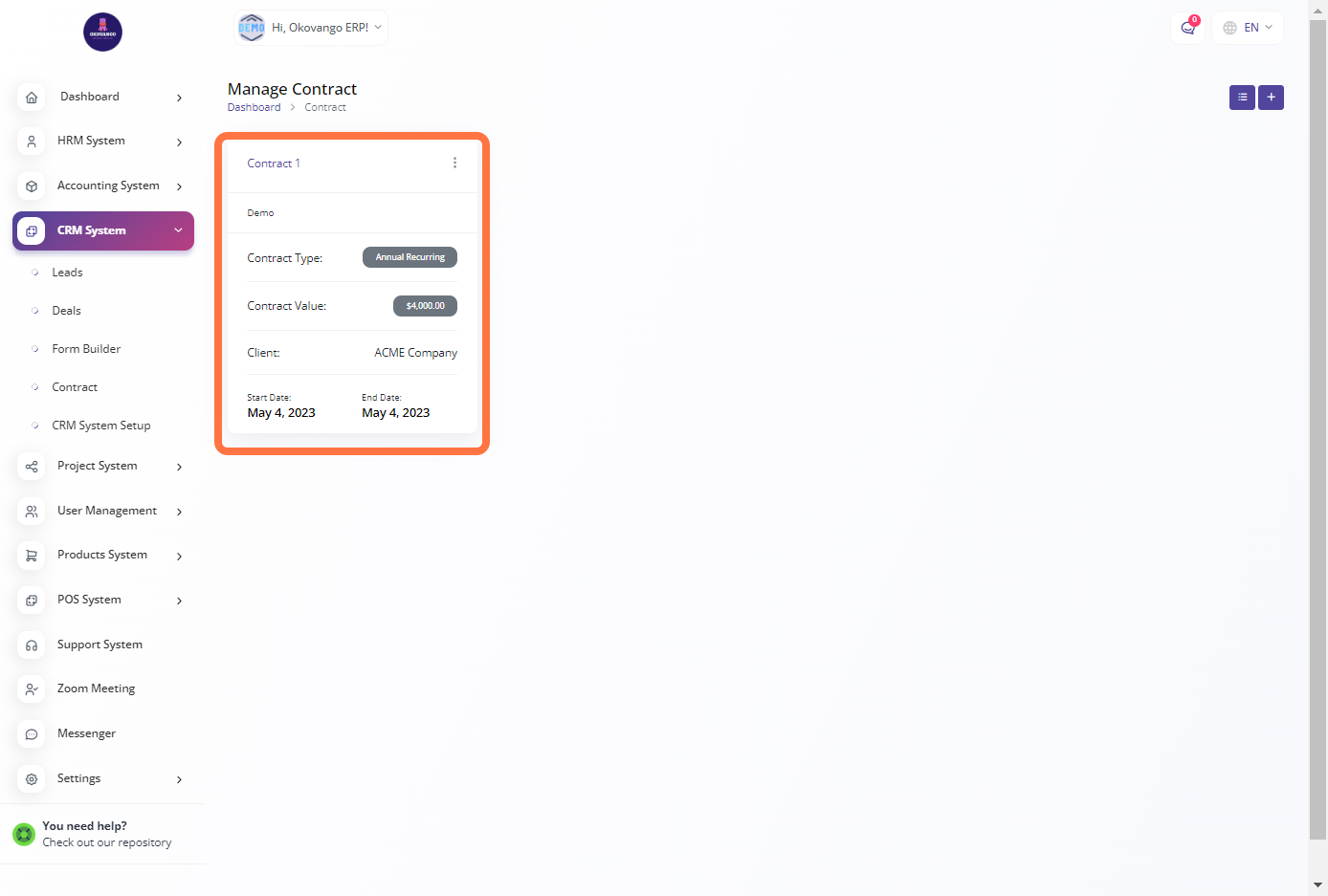
STEP 3: "View, Edit or Delete" Button
Edit or Delete
You have the ability to edit or delete contracts in the CRM system. This allows you to make necessary modifications or keep the contract information up to date. The options to edit or delete contracts give you the flexibility to manage and maintain an accurate and relevant collection of contracts in the CRM system.
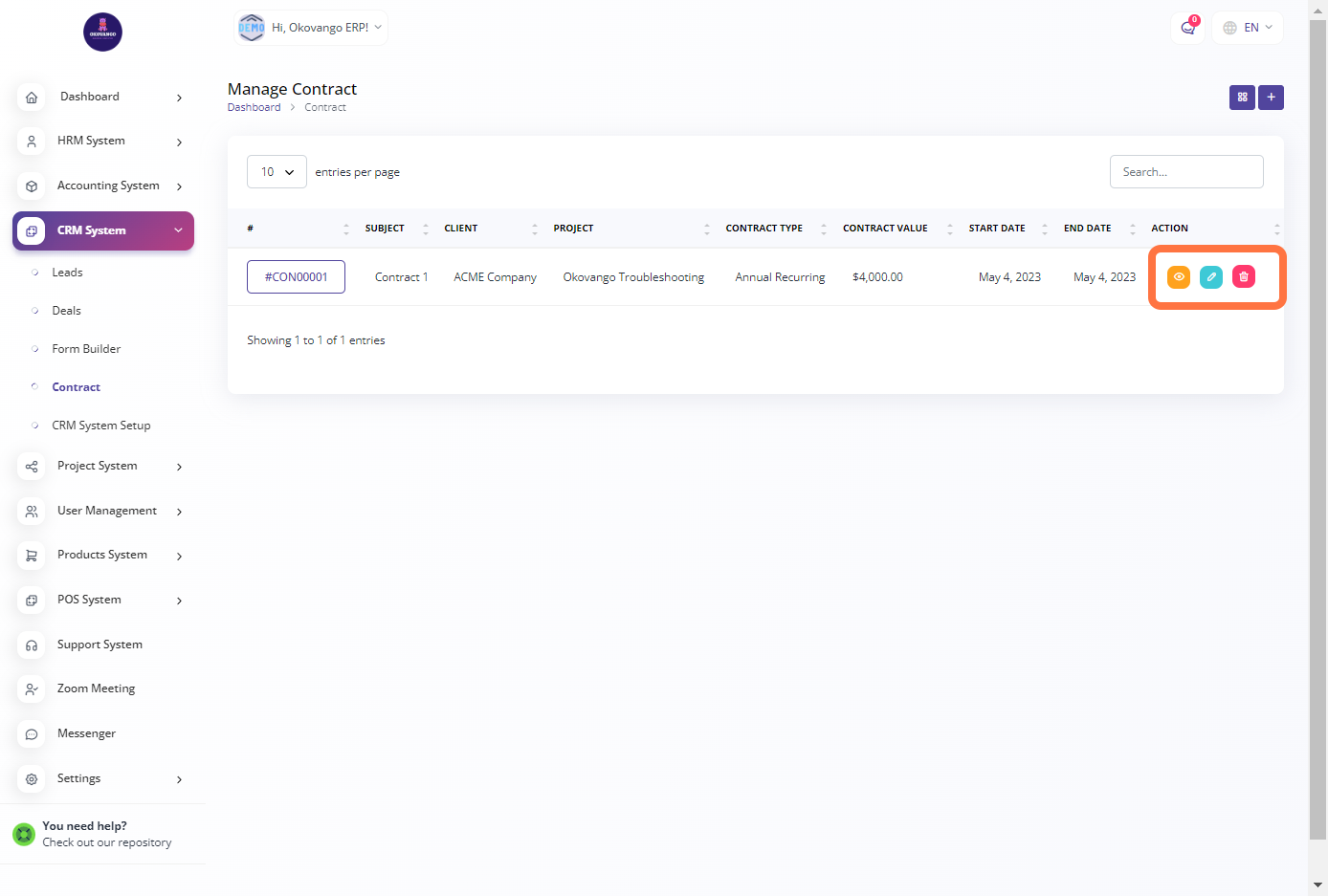
View
When you click the "View" button for a contract, you are presented with additional options to provide more details and information about the contract. These options include:
-
Contract Description: You can enter a description or summary of the contract, providing an overview of its purpose, terms, or any other relevant details.
-
Contract Attachment: You have the ability to attach files or documents related to the contract. This can include supporting documents, agreements, or any other relevant files.
-
Comments: You can leave comments or notes related to the contract. This feature allows you to add any additional information, updates, or discussions related to the contract.
-
Notes: You can add general notes or remarks about the contract. This can include reminders, observations, or any other relevant information that you want to keep track of.
These features provide a comprehensive way to document and manage important information and discussions related to the contract, ensuring that all relevant details are captured and easily accessible.
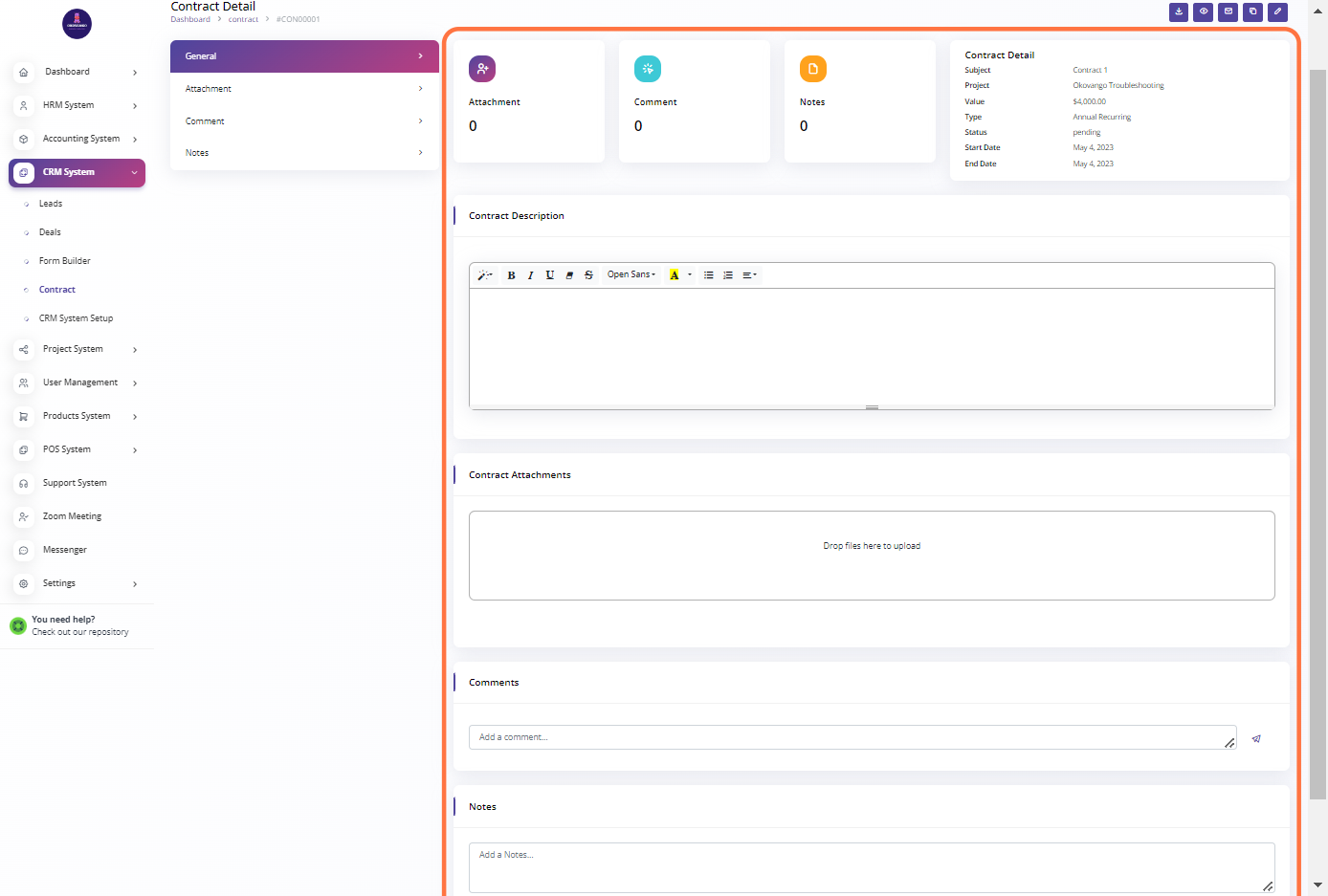
STEP 3: "Download, Preview, Send Email, Duplicate, Signature" Option Button
In this option, you have several additional actions that you can perform on the contract:
-
 Download: You can download the contract file to your local device or computer. This allows you to save a copy of the contract for offline access or archival purposes.
Download: You can download the contract file to your local device or computer. This allows you to save a copy of the contract for offline access or archival purposes. -
 Preview: You can preview the contract without downloading it. This gives you a quick view of the content and layout of the contract without the need to open it in a separate application.
Preview: You can preview the contract without downloading it. This gives you a quick view of the content and layout of the contract without the need to open it in a separate application. -
 Send Email: You have the ability to send the contract via email directly from the CRM system. This is useful for sharing the contract with relevant stakeholders or sending it to clients or partners for review or signing.
Send Email: You have the ability to send the contract via email directly from the CRM system. This is useful for sharing the contract with relevant stakeholders or sending it to clients or partners for review or signing. -
 Duplicate: You can create a duplicate copy of the contract. This is helpful when you need to create a similar contract based on an existing one, saving you time and effort in setting up a new contract from scratch.
Duplicate: You can create a duplicate copy of the contract. This is helpful when you need to create a similar contract based on an existing one, saving you time and effort in setting up a new contract from scratch. -
 Add Signature: You can add a digital signature to the contract. This feature allows you to sign the contract electronically, eliminating the need for physical signatures and streamlining the signing process.
Add Signature: You can add a digital signature to the contract. This feature allows you to sign the contract electronically, eliminating the need for physical signatures and streamlining the signing process.
These options provide additional flexibility and functionality in managing and working with contracts within the CRM system, making it easier to handle various tasks and collaborate effectively with stakeholders.