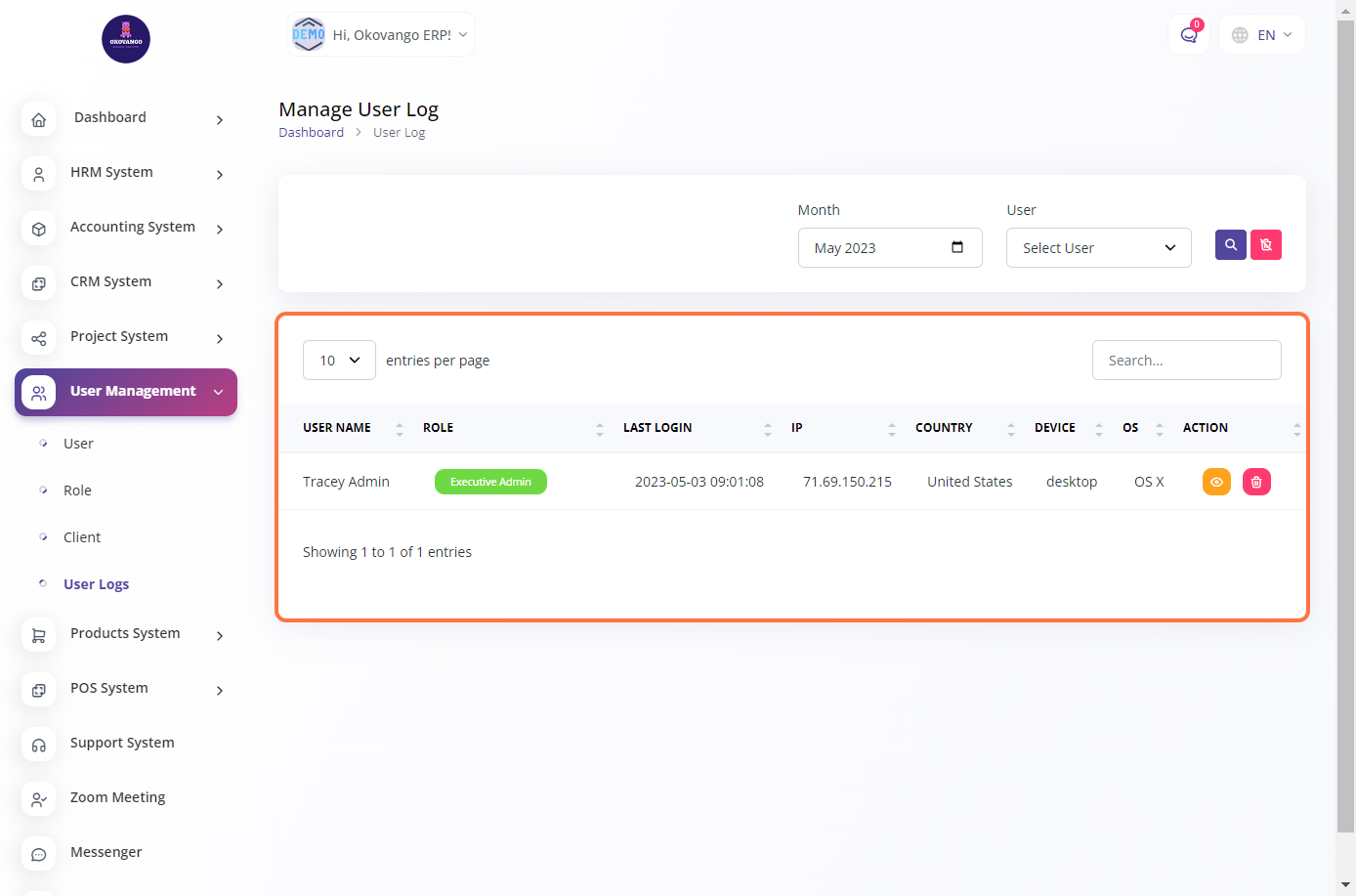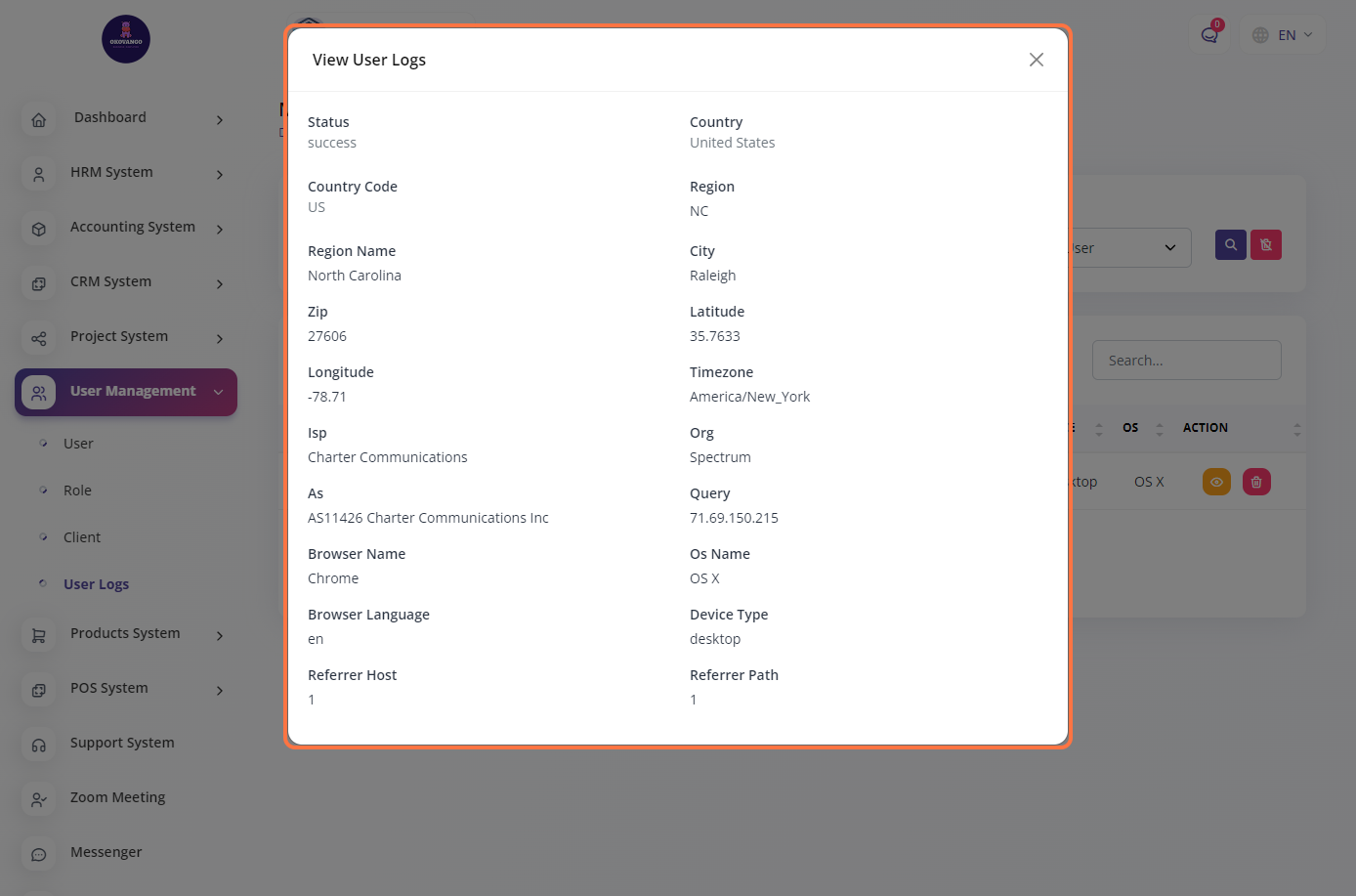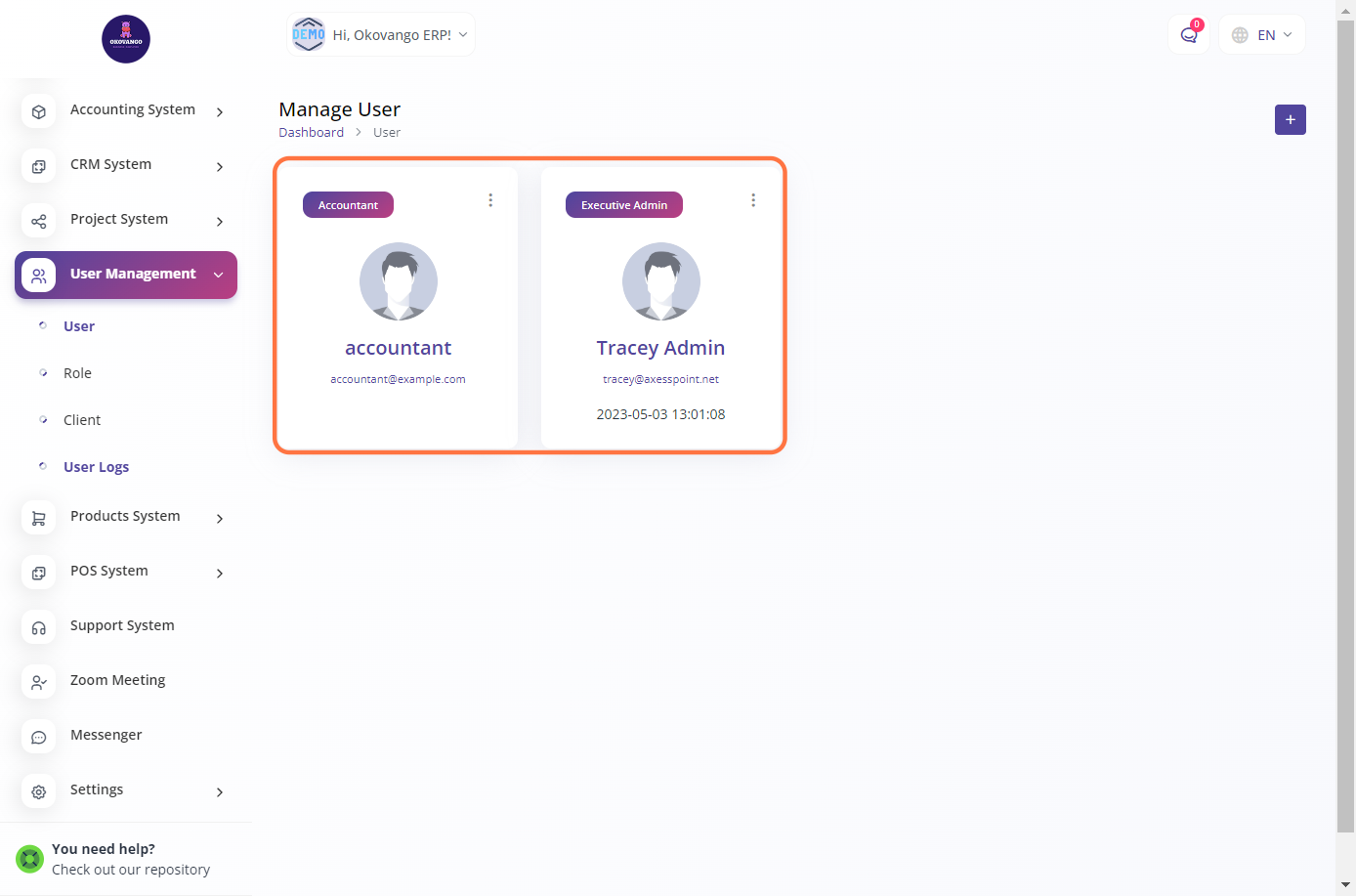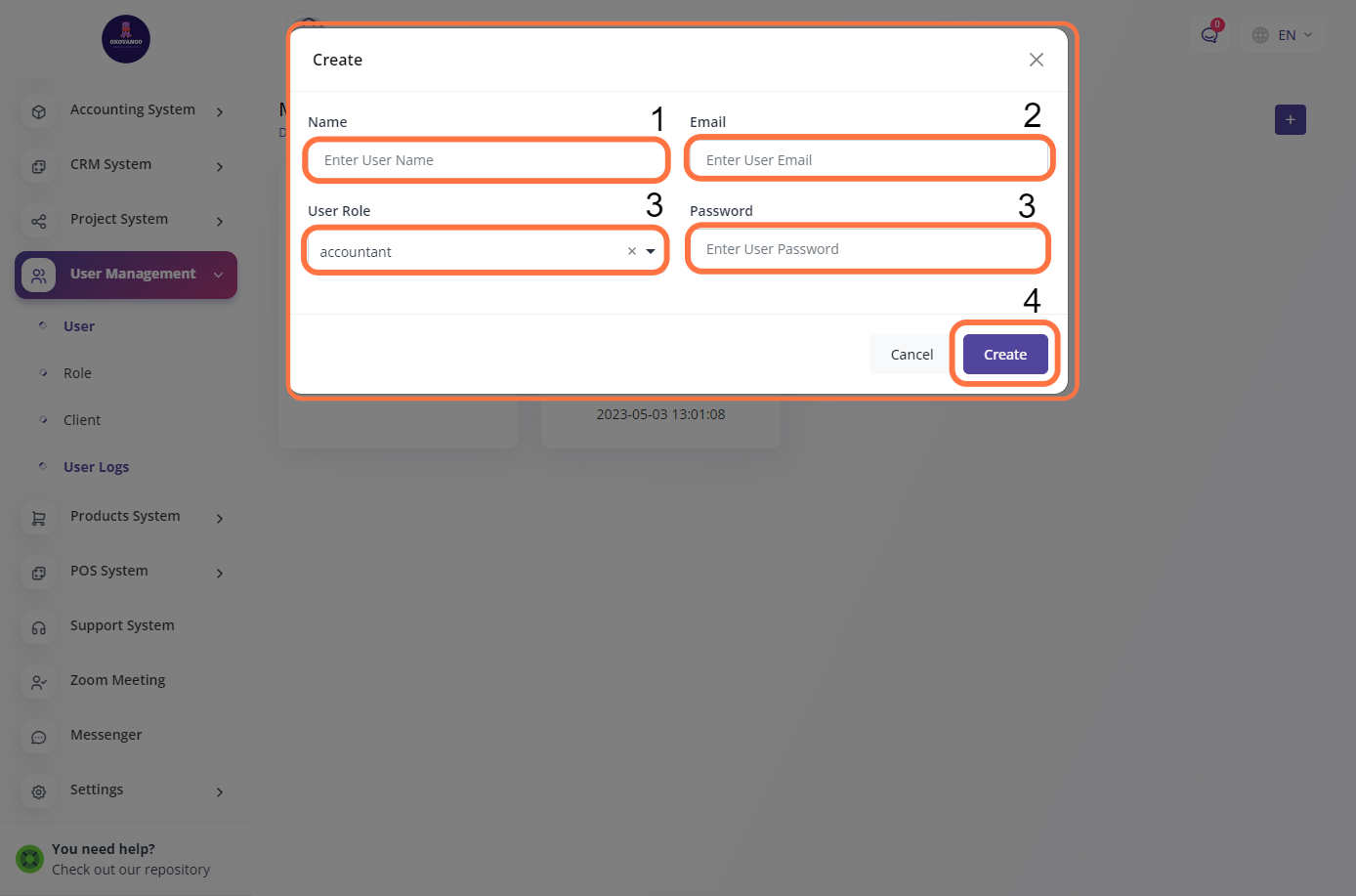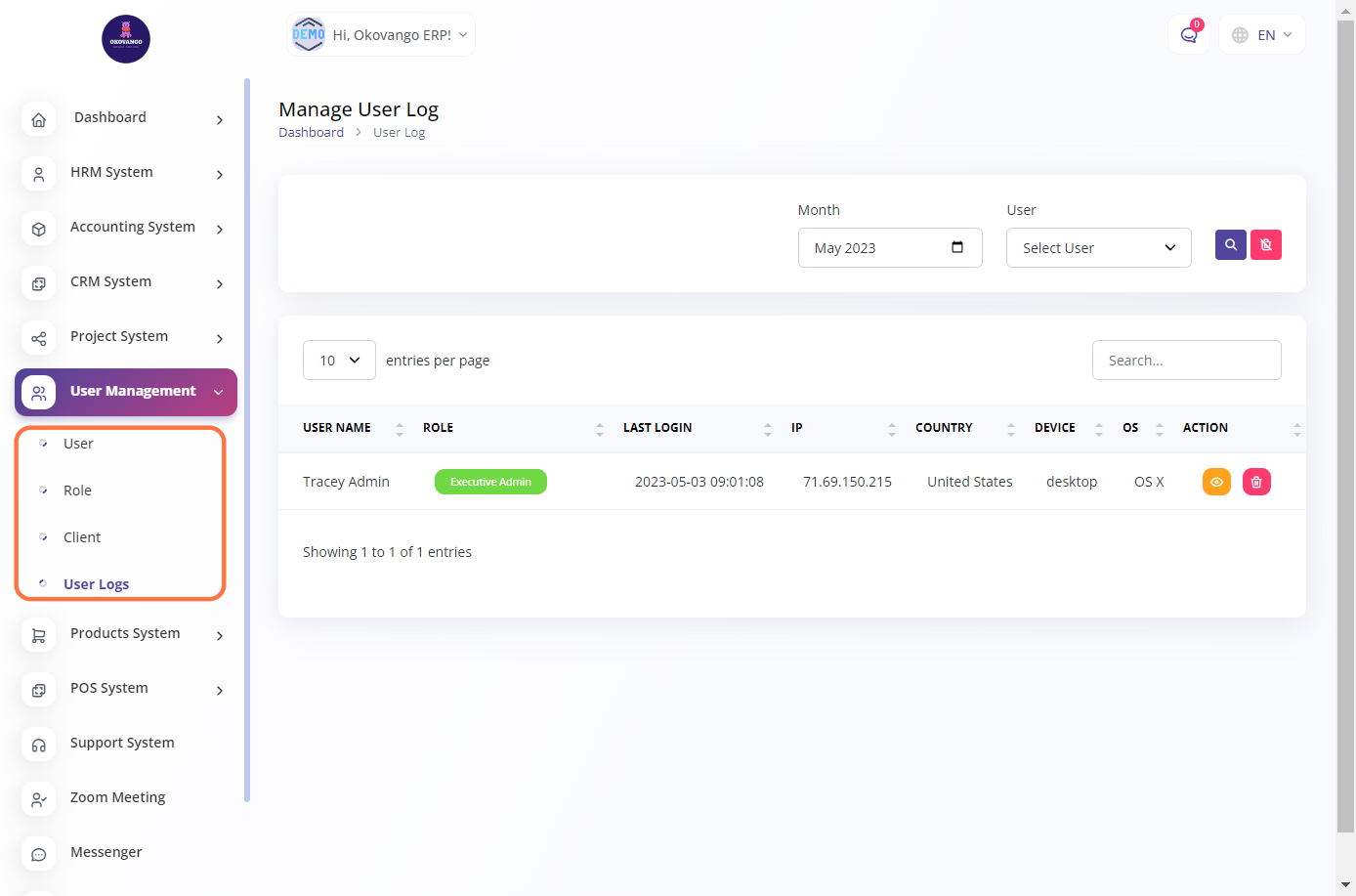Navigating Client
This involves creating and managing client accounts within the system. The steps to set up clients may include entering client information such as name, contact details, and any additional relevant details. You may also have options to assign users or administrators to specific clients, set permissions and access levels, and manage client-related settings. By setting up clients, you can effectively organize and manage client accounts and ensure smooth communication and collaboration with your clients within the ERP system.
STEP 1: Click on "Create" Button

STEP 2: Create New client
After clicking the create button, you can proceed to set up a client by following these steps:
- Enter the name of the client.
- Enter the client's email address.
- Set a user password for the client's account.
- Finalize the creation of the client by clicking the create button.
Once you have entered the required information, you can click the create button to finalize the creation of the client account. This will allow the client to access the ERP system using the provided email address and password.
STEP 3: "Edit, delete, and reset password" Button
You have the ability to perform various actions such as editing client details, deleting client records, and resetting client passwords. Editing allows you to modify client information such as name, email, and other relevant details. Deleting allows you to permanently remove a client record from the system. Resetting the password enables you to generate a new password for a client, which they can use to log in to their account. These actions provide flexibility and control in managing client accounts within the ERP system.